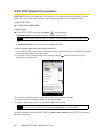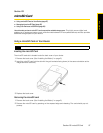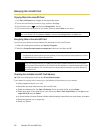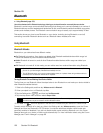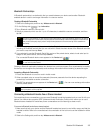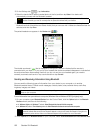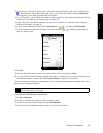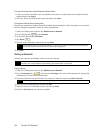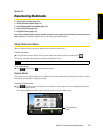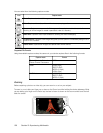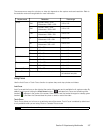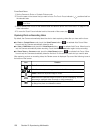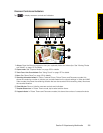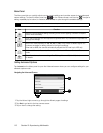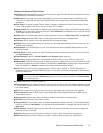104 Section 2H. Bluetooth
To receive information from another Bluetooth-enabled device:
1. When you receive information such as calendar items, tasks, or contacts sent from another Bluetooth-
enabled device, tap
Accept.
2. After your device has finished saving the information, tap Done.
To change the folder for saving received files:
Files that you receive from another Bluetooth-enabled device are saved in \My Documents on your device.
You can change the destination folder for saving received files:
1. Slide to the Settings tab, and then tap Wireless controls > Bluetooth.
2. On the Settings tab ( ), tap Advanced.
3. Scroll down and then tap File Transfer.
4. Tap Search ( ).
5. Select the new destination folder, and then tap Select.
6. Tap Done.
Printing via Bluetooth
Connect your device to a Bluetooth printer to print your pictures.
To print a picture:
1. Slide to the Settings tab, and then tap Wireless controls > Bluetooth.
2. Tap the Accessories tab ( ), and then tap Print Images. Your device then searches for pictures that
are stored on your device and storage card.
3. Tap each picture that you want to select for printing. To select all pictures, tap Menu > Select All.
4. After you have finished selecting pictures, tap Next.
5. Select the name of the Bluetooth printer, and then tap Select.
6. Select the Print Layout to use, and then tap Print.
Tip
To save received files on your storage card when it is inserted on your device, select Save files to storage card
when present. Files will be saved on the root folder of your storage card.
Note
Before you start printing, make sure to turn on the Bluetooth printer and turn on Bluetooth on your device. For
instructions, see “Turning Bluetooth On and Making Your Device Visible” on page 100.
Tip
To clear a selected picture, tap that picture again.