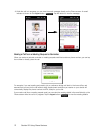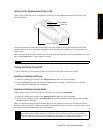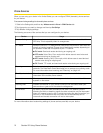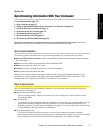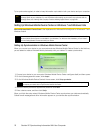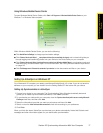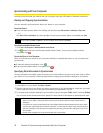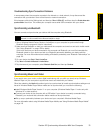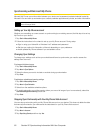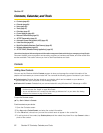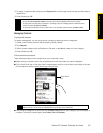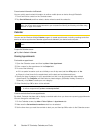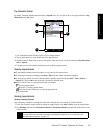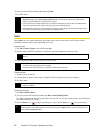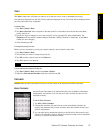80 Section 2E. Synchronizing Information With Your Computer
Synchronizing with Microsoft My Phone
Microsoft My Phone syncs information between your device and a password-protected website hosted by
Microsoft. You can back up and restore your contacts, calendar appointments, photos, and other information.
Setting up Your My Phone account
Whether you are setting up a new account or synchronizing to an existing account, the first step is to set up
My Phone on your device.
1. Tap Start > Microsoft My Phone.
2. Follow the instructions in the wizard to set up your My Phone account. During setup:
Ⅲ Sign in using your Hotmail® or Windows Live™ address and password.
Ⅲ Set the sync method to Automatic or Manual, depending on your preference.
Ⅲ Install updated My Phone software if you are asked to do so.
Changing Sync Settings
To change sync settings such as the sync schedule and items to synchronize, you need to access the
settings from the menu.
To change which items to sync
1. Tap Start > Microsoft My Phone.
2. Tap Menu > Sync Options.
3. Select the items you want to include or exclude during synchronization.
4. Tap Done.
To adjust sync schedule and roaming settings
1. Tap Start > Microsoft My Phone.
2. Tap Menu > Sync Schedule.
3. Select from the available schedule options.
4. To enable automatic sync while roaming (when you are out of range of your home network), select the
Use these settings when roaming check box.
5. Tap Done.
Stopping Sync Partnership with Your My Phone Web Account
You can stop synchronizing with your My Phone Web account on your device. This does not delete the data
that were synchronized to your device and the data stored on your My Phone Web account.
1. Tap Start > Microsoft My Phone.
2. Tap Menu > Account.
3. Tap Stop Using Service, and then tap Yes.
Note
You can sync contacts, calendar, and tasks with My Phone only if your device does not have a sync partnership
with an Exchange Server.