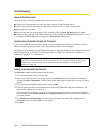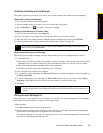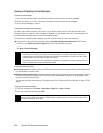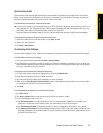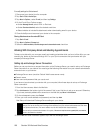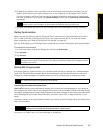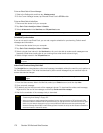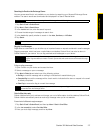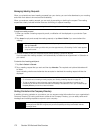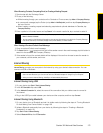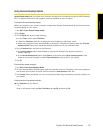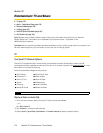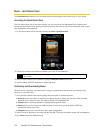172 Section 3B. Web and Data Services
Managing Meeting Requests
When you schedule and send meeting requests from your device, you can invite attendees to your meeting
and check their status to know about their availability.
When you receive a meeting request, you can reply by accepting or declining the request. The meeting
request also clearly indicates whether there are conflicting or adjacent meetings.
To reply to a meeting request:
1. When you receive a meeting request by email, a notification will be displayed on your device. Open
the email.
2. Tap Accept to reply and accept the meeting request, or tap Menu > Decline if you cannot attend the
meeting.
3. Choose whether to edit your response email before sending it, and then tap OK.
If you accepted the meeting request, it will automatically be added as an appointment in Calendar on
your device.
To view the list of meeting participants:
1. Tap Start > Outlook > Calendar.
2. Tap a meeting request that you sent and then tap Attendees. The required and optional attendees will
be listed.
Icons indicating whether each attendee has accepted or declined the meeting request will also be
displayed.
Finding Contacts in the Company Directory
In addition to having contacts on your device, you can access contact information from your organization’s
Company Directory. By having over-the-air access to the Company Directory, you can easily send email
messages and meeting requests to anyone in your company.
Requirement
Your company must be using Microsoft Exchange Server 2007 or higher.
Tips
• Before responding, you can check your availability during the time of the requested meeting by tapping
View your calendar.
• If the time of the meeting conflicts with your other appointments, a “Scheduling Conflict” status appears
on top of the email.
Tips
• To see the icon indicators in the attendees list, make sure Calendar is synchronized with the Exchange Server.
• For information about creating a meeting request, see “Sending a Meeting Request” on page 85.
• To view an attendee’s contact information, tap the attendee’s name. If the attendee is included in your
contacts list, you will see the contact information immediately. If the attendee is not in your contacts list, tap
Company Directory to view the contact information.
Requirement
Access to the Company Directory is available only if your organization is running Microsoft
Exchange Server 2003 SP2 or higher, and you have completed your first synchronization with the
Exchange Server.