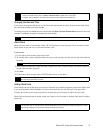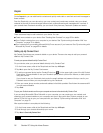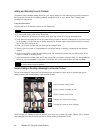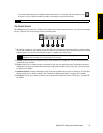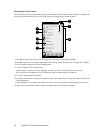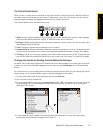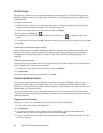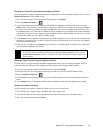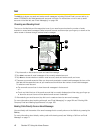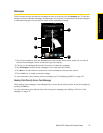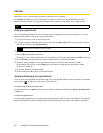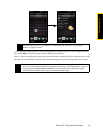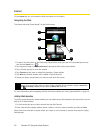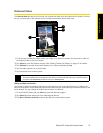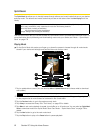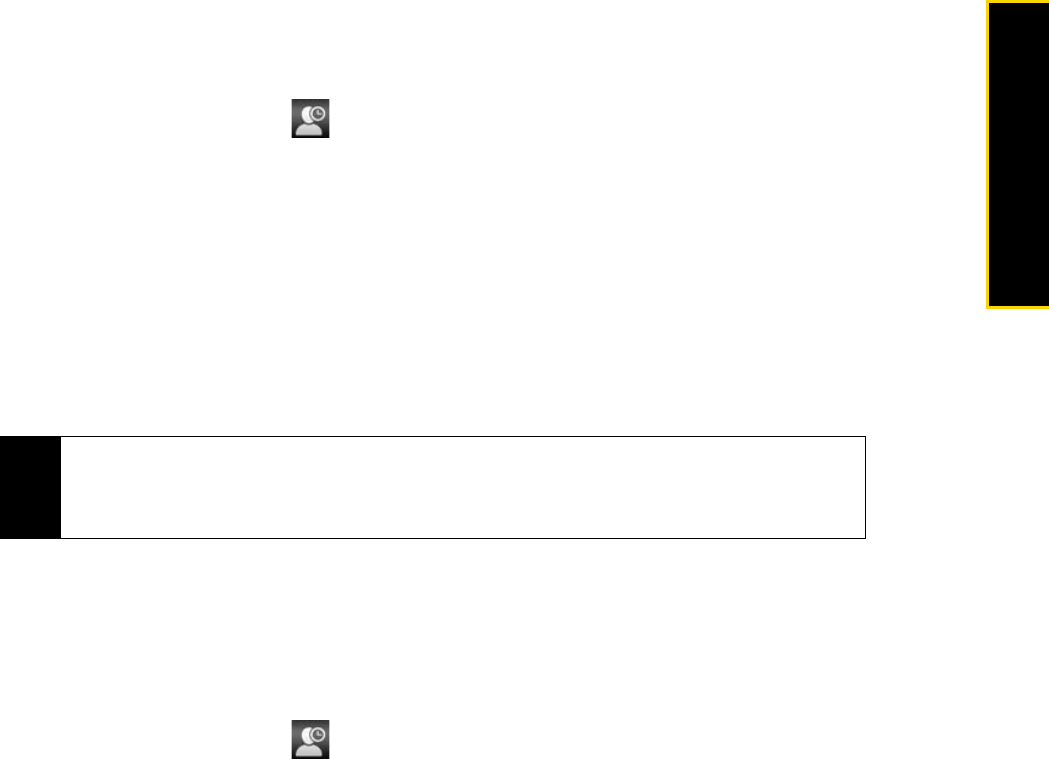
Section 2C. Using the Home Screen 45
Using the Home Screen
Checking for Contacts Who Have Facebook Updates and Events
You can check for Facebook updates and events of contacts from one convenient location, which is on the
Updates and Events tab of the People screen.
1. From the Home screen, slide to the People tab and then tap All People.
2. Tap the Updates and Events tab ( ).
3. If you haven’t linked your stored contacts to Facebook, the Updates and Events tab will show a Link
Profiles
option. Tap this option, choose which contacts you want to link to Facebook, and then tap Done.
4. To check what Facebook updates you have, tap Me while you’re on the Updates and Events tab. On the
My updates screen, you’ll then see the different types of updates, such as unread poke, unread message,
unread event invite, and more. Tapping a type of update opens the Web browser and brings you to your
Facebook site where you can view the update details.
5. In the Events list of the Updates and Events tab, you’ll see the events of your contacts, such as someone’s
birthday or anniversary. Tap a contact in this list to open the Web browser so you can view more details
about that contact’s events.
6. When you tap a contact in the Updates list, you will see the complete status message of the contact and
other Facebook updates of the contact.
Checking a Single Contact’s Facebook Updates and Events
To check only for a single contact’s Facebook updates and events, you can select the contact from the
contacts list first and then go to the Updates and Events tab from the Contact Details screen.
1. From the Home screen, slide to the People tab and then tap All People.
2. Browse through the list of contacts and then tap a contact to open the Contact Details screen.
3. Tap the Updates and Events tab ( ).
4. In the Events list, tap a Facebook event to open the Web browser and view more information about the
event.
5. In the Updates list, tap a Facebook update to open the Web browser and view details of that update.
Updating Your Status in Facebook
You can change your status in Facebook directly from your own contact card.
1. On the All tab of the People screen, tap Me to open My Contact Card.
2. Scroll to the bottom of the screen and then tap the button that displays your Facebook name.
3. Enter your new status and then tap Share.
Notes
• To manually refresh and display the latest Facebook updates, tap Menu > Update Now.
• To enable the Facebook updates to be refreshed automatically, tap
Menu > Settings and then select the
Download data automatically check box. The refresh is not instant. Your device checks from Facebook in a
fixed time period.