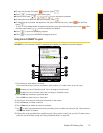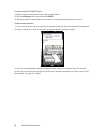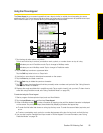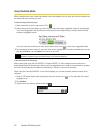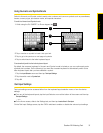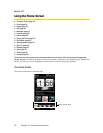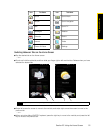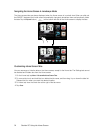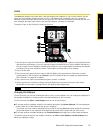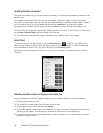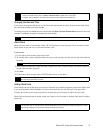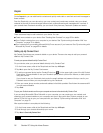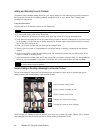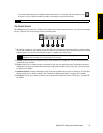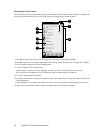Section 2C. Using the Home Screen 35
Using the Home Screen
Home
The Home tab displays the current date, a flip-style digital clock, weather for your current location, and an
alarm icon that indicates whether the alarm is on or off. Missed calls, voicemails, and your upcoming
calendar appointments are also shown on the Home tab. You can also personalize the Home tab with your
own wallpaper and add quick links to your favorite programs, contacts, and websites.
To select an item on the Home tab, simply tap the item.
1. Tap the clock to open the World Clock screen where you can select your location to automatically set the
date and time accordingly or you can manually change the date and time. Tap the weather animation or
the “My Location” text to display the Weather tab where you can update weather information and display
a forecast. You can also access the Alarm Clock screen to change alarm clock settings.
2. Tap to set the date.
3. Tap the upcoming appointment to view or edit the details of the appointment. If there are no listed
appointments on the Home tab, tap
Calendar to go to the Calendar tab and create new appointments.
See “Calendar” on page 84 for details.
4. Tap a quick link to open the associated program, contact, or website.
5. Swipe upward on the screen to display the small digital clock and view more quick links. Swipe
downward on the screen to change back to the large flip-style digital clock.
Changing the Wallpaper
On the Home tab, you will see a lifelike animation of your current weather. You can change the wallpaper of
this weather animation or choose another animated wallpaper for the Home tab.
On the Home tab, tap
Menu > Home Wallpaper and do one of the following:
ⅷ To choose another wallpaper image for the weather animation, tap Weather Wallpaper. On the subsequent
screen, select one of the presets to use as your wallpaper.
If you have your own custom wallpaper that you want to use, tap
Albums and then tap All. Scroll through
the photos stored on your device and storage card and then tap the photo that you want to use.
ⅷ To choose another animated wallpaper, tap Animated Wallpaper and select one of the preset animations.
To reset the Home tab back to the weather animation, tap
Menu > Home Wallpaper > Weather Wallpaper and
select any wallpaper image.
Tip
When you are on another Home screen tab, press the END key to return to the Home tab.
1
2
5
3
4