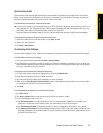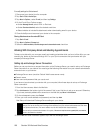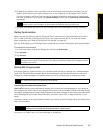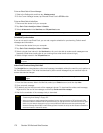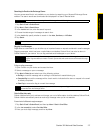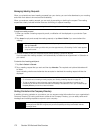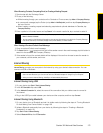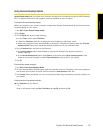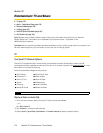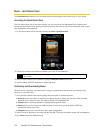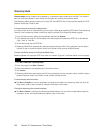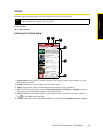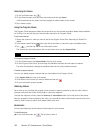Section 3B. Web and Data Services 175
TV and Music
Using Remote Desktop Mobile
Remote Desktop Mobile lets you access your computer remotely from your device through the USB, Bluetooth,
Wi-Fi, or data connection and use programs which are available on your computer.
To configure the remote desktop display:
Before you connect to your remote computer, configure the Remote Desktop Mobile to optimize the remote
computer display on your device.
1. Tap Start > Tools > Remote Desktop Mobile.
2. Tap Options.
3. On the Display tab, do any of the following:
Ⅲ In the Colors option, select 256 Colors.
Ⅲ Select the Full screen check box to display the remote desktop in full-screen mode.
Ⅲ When using programs which are specifically configured for use with your device, select the Fit remote
desktop to screen
check box to adjust the desktop proportions to fit your device’s screen.
4. Tap the Resources tab, and then do the following:
Ⅲ In the Device storage option, select whether to map device storage to the remote computer or
disable mapping.
Ⅲ In the Remote desktop sound option, select Mute to mute audio, select Play on remote computer to play
audio on the remote computer, or select
Play on this device to play audio on your device.
5. Tap OK.
To connect to a remote computer:
1. Tap Start > Tools> Remote Desktop Mobile.
2. On the Remote Desktop Mobile screen, enter the computer name (or IP address), user name, password,
and domain of the remote computer, and then select the
Save password check box.
3. Tap Connect. When connected, you can now access and start using the desktop computer programs on
your device.
To disconnect from the remote computer:
ᮣ Tap Disconnect on your device.
– or –
When in full-screen mode, tap
Start > Shut Down, tap Log Off, and then tap OK.