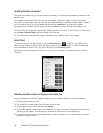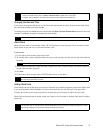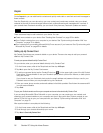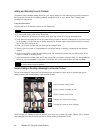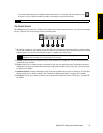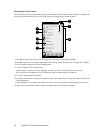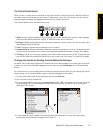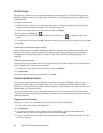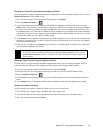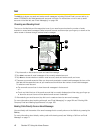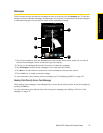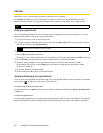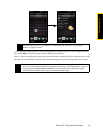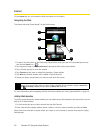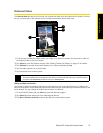44 Section 2C. Using the Home Screen
Contact Groups
By organizing contacts into groups, sending messages to several contacts is a lot easier. Using groups to
categorize contacts is also a way of filtering the contacts list so that browsing and finding contacts can be
faster and easier.
To create a contact group
1. Create a group of contacts so you can easily send a text or multimedia message to the group without
having to add the addressed contacts to your message one by one.
2. On the Home screen, slide to the People tab and then tap All People.
3. Tap or slide to the Groups tab ( ).
4. Tap New. Enter a group name and then tap the Contact Photo icon ( ) to assign a photo to the
group.
5. To add contacts to this group, tap Add. Select the contacts you want to add to the group and then tap OK.
6. Tap Done.
To send a text or multimedia message to a group
When sending a text or multimedia message, by default, the message will be addressed and sent to the
Mobile number of each contact in the group. For more information about sending text and multimedia
messages, see “Text Messaging (SMS)” on page 137 and “Video and Picture Messaging (MMS)” on
page 140.
To filter a contacts list by group
If you have a long list of contacts, you can more easily browse and find the contacts that you want by filtering
the list to display only a certain group of contacts.
1. On the Home screen, slide to the People tab and then tap All People.
2. Tap Menu > Filter.
3. Select the group name that you want and then tap Done.
Facebook Updates and Events
If you and your stored contacts have Facebook accounts and you linked to Facebook when you were
creating My Contact Card, you can easily check which of your contacts have updates that occurred in
Facebook. The types of Facebook updates include changes in profile information and status as well as new
photos added to the Facebook album.
You can also easily check which contacts have events that occur on the current day. The types of events
include the birthday and anniversary, if specified and stored on the contact details, as well as events that are
created in Facebook.
Logging In and Out of Facebook
Easily log in or out of your Facebook account from the Home screen’s Settings tab.
1. On the Home screen, slide to the Settings tab.
2. Tap Data services.
3. If you are not connected to your Facebook account, tap Facebook, enter the email address and
password that you use for your Facebook account, and then tap
Login.
4. To log out of Facebook, tap the Off/On switch that appears to the right of the Facebook option. Tap OK to
confirm and log out.