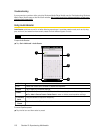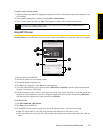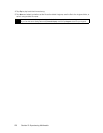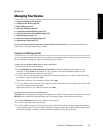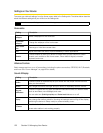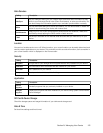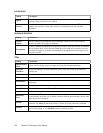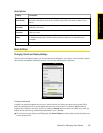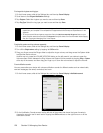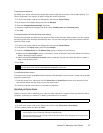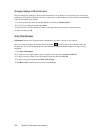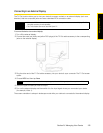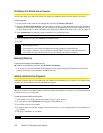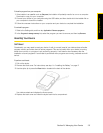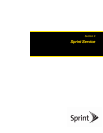126 Section 2J. Managing Your Device
To change the ringtone and ring type
1. On the Home screen, slide to the Settings tab, and then tap Sound & display.
2. Scroll down to the Ring and Notifications settings.
3. Tap Ringtone. Select the ringtone you want to use and then tap Done.
4. Tap Ring Type. Select the ring type you want to use and then tap Done.
To adjust the system and ring volumes separately
1. On the Home screen, slide to the Settings tab, and then tap Sound & display.
2. Turn off the Single volume setting by tapping its Off/On switch.
3. Drag your finger across the Ringer slider to adjust the ringer volume, and drag across the System slider
to adjust the device volume.
Another way is to press the VOLUME UP/DOWN button on the left panel of your device to open the
Volume screen. Switch between the Ring Volume and System Volume screens by tapping
Ring or System
at the top of the screen, and then drag your finger up or down the volume bars to adjust the volume.
To set notification sounds
You can personalize your device with unique notification sounds for different events such as missed calls,
new text messages, new email, reminders, and more.
1. On the Home screen, slide to the Settings tab, and then tap Sound & display > Notification sounds.
2. On the Notification Sounds screen, tap the left side of the screen that shows the types of events to
choose the sound to use for each event. Tapping the
Off/On switches on the right turns on or off the
notification sounds.
Tips
• You can use *.wav, *.mid, *.mp3, *.wma, or other types of sound files that you downloaded from the Internet or
copied from your computer. For a complete list of supported audio file formats, see “Specifications” in the
Appendix.
• To use your sound files as ringtones, copy them first to the /My Documents/My Ringtones folder on your
device, and then select the sound from the Ringtones list of your device. For more information about copying
files, see “Copying and Managing Files” in this chapter.