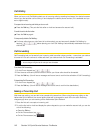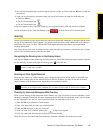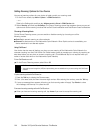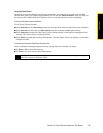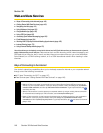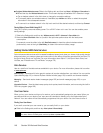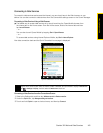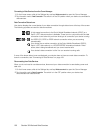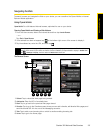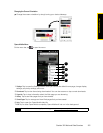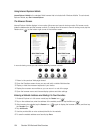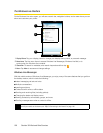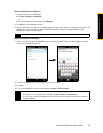150 Section 3B. Web and Data Services
Connecting to Data Services from the Comm Manager
1.
On the Home screen, slide to the Settings tab, and tap Wireless controls to open the Comm Manager.
2. Tap the switch next to Data Connection. The switch is in the ON position when your device is connected to
data services.
Data Connection Status Icons
Your device displays the current status of your data connection through status icons at the top of the screen.
The following symbols are used for data connections:
If none of the above status icons are displayed, your device does not have a current data connection. To
launch a connection, see “Connecting to Data Services” on page 149.
Disconnecting from Data Services
When you do not need to use data services, disconnect your data connection to save battery power and
data cost.
1. On the Home screen, slide to the Settings tab, and tap Wireless controls to open the Comm Manager.
2. Tap the switch next to Data Connection. The switch is in the OFF position when your device has
disconnected from data services.
or
A high-speed connection to the Sprint Mobile Broadband network (EVDO) or a
Sprint 1xRTT data connection is available. These icons in conjunction with the data
connection icons below let you know what type of connection your device is using.
, , , or
An HSDPA, 3G, GPRS or EDGE network connection when you are roaming
internationally.
Your device has an active connection to the Sprint Mobile Broadband (EVDO),
Sprint 1xRTT data network, or a 3G/GPRS/EDGE international network. When
active, data is being transferred and you cannot receive calls.
Your device’s data connection is idle. You can receive incoming calls.