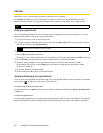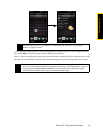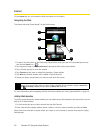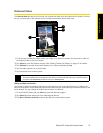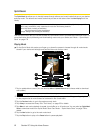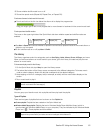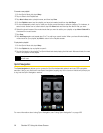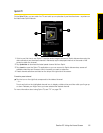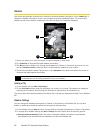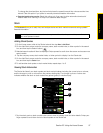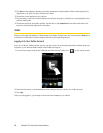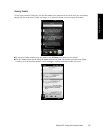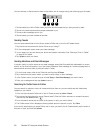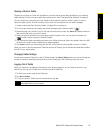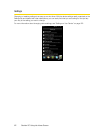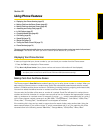56 Section 2C. Using the Home Screen
Weather
Your device automatically connects to the Internet to download weather information. On the Weather tab, it
displays the weather information of your current location and other preselected cities. The current day’s
weather as well as the weather conditions for the next four days of the week are displayed.
1. Swipe your finger up or down the screen to view the weather in other cities.
2. Tap Update Now to download the latest weather information.
3. Tap Menu to add or delete a city, change the temperature to Celsius or Fahrenheit, and more. You can
also tap
Enable My Location to allow the device to download the weather for your location.
4. Shows the last weather update. Tap this item or tap Update Now at the bottom-left side of the screen to
download the latest weather information.
Adding a City
1. On the Weather tab, tap Menu > Add Location.
2. On the Add Location screen, enter the first letters of a country or city name. The screen then displays a
matching list of locations. Scroll through the list and then tap the name of the desired city.
Your device then downloads the weather information of the city that you selected and adds it to the Weather
tab.
Weather Settings
You can change the displayed temperature to Celsius or Fahrenheit on the Weather tab. You can also
enable or disable auto download options and change the download time.
1. On the Weather tab, tap Menu and then choose whether to display temperature in Celsius or Fahrenheit.
2. To change other weather settings, tap Menu > Settings and then choose from the following options:
Ⅲ Download weather automatically. When this option is selected, weather information is automatically
downloaded at the set download time whenever you select the Weather tab.
Note
Tap More Detail Online to open the Web browser and view more weather information on the website. (This option
is not available when you are viewing the weather for your current location.)
3
1
4
2