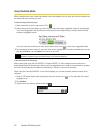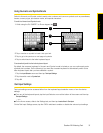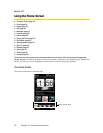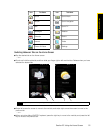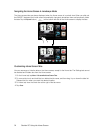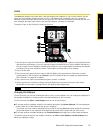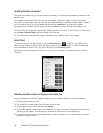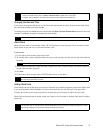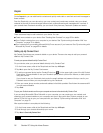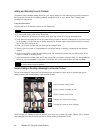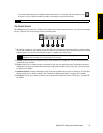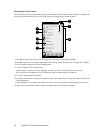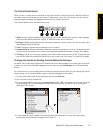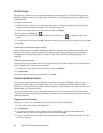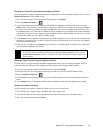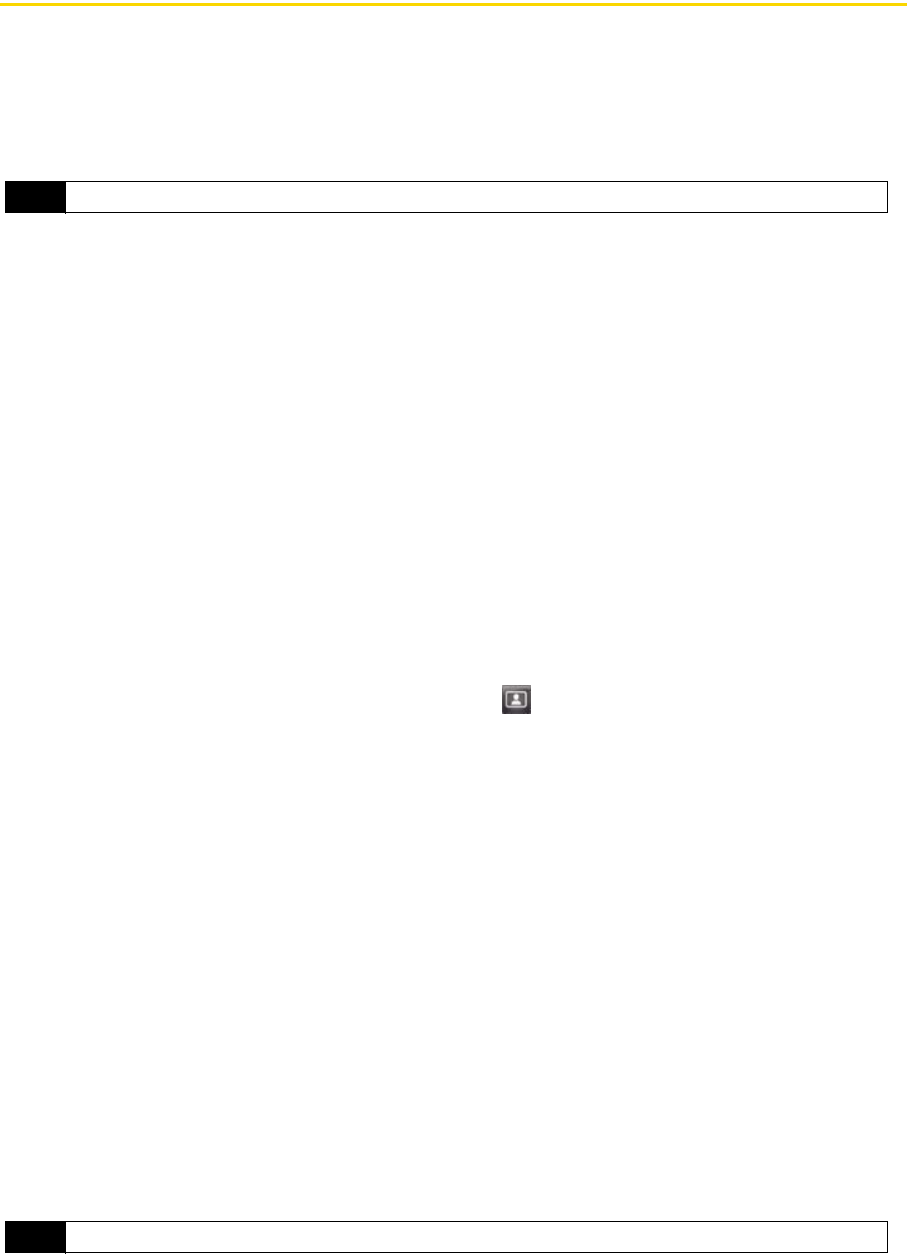
38 Section 2C. Using the Home Screen
People
On the People tab, you can add favorite contacts and quickly make calls or send text and email messages to
these contacts.
From the People tab, you can also set up your own contact card, create new contacts, view your stored
contacts list, as well as view exchanged calls and text, multimedia and email messages with a contact. If
your contacts have Facebook accounts, you can check if they have any Facebook updates and events.
There are several ways to add contacts to your device. You can:
ⅷ Create new contacts on your device. See “Creating New Contacts” on page 39 for details.
ⅷ Sync Outlook contacts from your computer to your device. See “Synchronizing Information With Your
Computer” on page 75 for details.
ⅷ Sync contacts from your existing Microsoft® My Phone account, if you have one. See “Synchronizing with
Microsoft My Phone” on page 80 for details.
Setting Up My Contact Card
My Contact Card stores your personal details on your device. There are two ways to add your personal
details to My Contact Card.
To enter your personal details to My Contact Card
On your device, enter your personal details directly to My Contact Card.
1. On the Home screen, slide to the People tab and then tap All People.
2. Tap Me to open the My Contact Card screen.
3. To add your personal photo, tap the Contact Photo icon ( ) in the upper-right corner of the My Contact
Card screen. Choose whether to use your Facebook photo, select a photo from Albums, or take a photo
using the camera.
If you chose to use your Facebook photo, enter the email address and password that you use for your
Facebook account when you are prompted to log into Facebook.
4. Enter your name, phone number, and email address in the fields provided. Scroll down the screen and fill
in more personal details.
5. Tap Done.
To sync your Outlook contact card from your computer and save to the device’s My Contact Card
If you are using Microsoft® Office Outlook® on your computer, you can create your own contact card
containing your personal details on your computer and sync it along with other Outlook contacts to your
device. To find out how to sync your computer with your device, “Synchronizing Information With Your
Computer” on page 75.
After synchronization is complete, do the following:
1. On the Home screen, slide to the People tab and then tap All People.
2. Scroll through your contacts list and tap your name.
3. Tap Menu > Save to My Contact Card.
Note
You need an active connection to the Internet to link to Facebook.
Note
You can save any contact or SIM contact to My Contact Card.