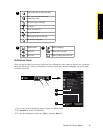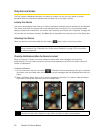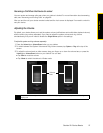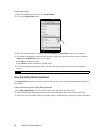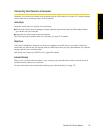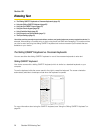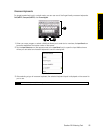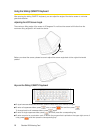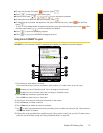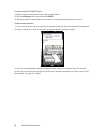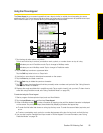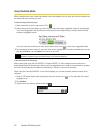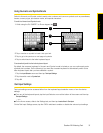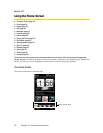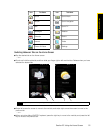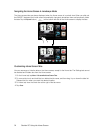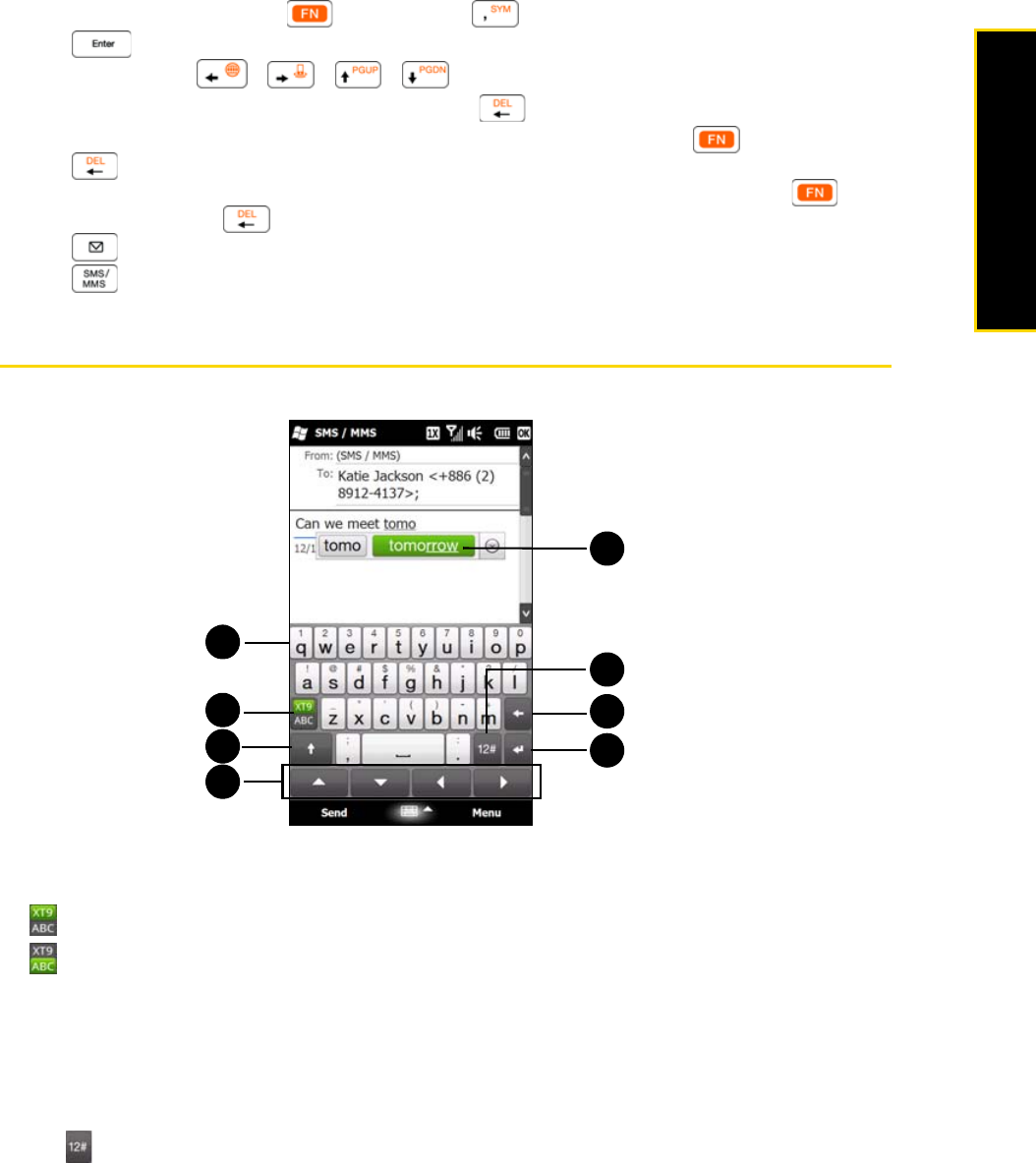
Section 2B. Entering Text 27
Entering Text
ⅷ To open the Symbol Pad, press and then press .
ⅷ Press to insert a hard return while typing.
ⅷ Press the arrow keys / / / for directional movement.
ⅷ To backspace and delete the previous character, press .
ⅷ To delete the next character that appears to the right of the blinking cursor, press first and then
press .
To consecutively delete several characters that appear to the right of the blinking cursor, press twice
and then keep pressing until the characters are deleted.
ⅷ Press to open the Messaging program.
ⅷ Press to open your SMS/MMS messaging account.
Using the Full QWERTY Layout
Full QWERTY is a full onscreen QWERTY keyboard layout similar to a desktop computer keyboard.
1. Tap the keys to enter letters or symbols.
Touch and hold a key to enter a punctuation mark, symbol, or number shown on top of a key.
2. indicates you are in Predictive mode. Tap to change to Normal mode.
indicates you are in Normal mode. Tap to change to Predictive mode.
3. Tap the Shift key to enter an uppercase letter.
Tap the
Shift key twice to turn on Caps Lock.
4. Use the four arrow keys for directional movement on the screen.
5. Tap the Enter key to create a new line.
6. Tap the Back key to delete the previous character.
7. Tap to open a keyboard layout that lets you easily enter numbers and symbols. See “Using Numeric
and Symbol Mode” for details.
8. Displays the word candidate list in predictive mode. Tap a word to insert it into your text. (To learn how to
enter text using Predictive mode, see “Using Predictive Mode” on page 30.)
1
2
7
6
5
3
4
8