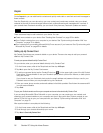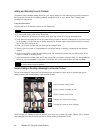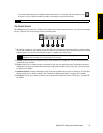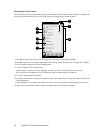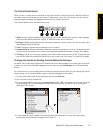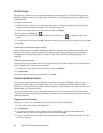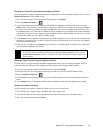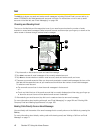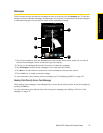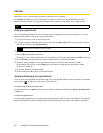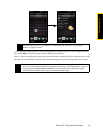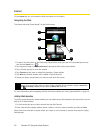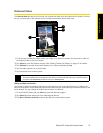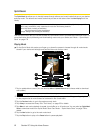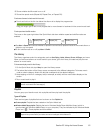46 Section 2C. Using the Home Screen
Mail
The Mail tab is where you send and receive email messages. Including Outlook Email, you can add up to
seven POP3/IMAP4 and Web-based email accounts in this tab. For instructions on how to set up email
accounts in the Mail tab, see “Email Messaging” on page 164.
Checking and Reading Email
The icon on the Mail tab and the respective icons of your email accounts show the number of newly
received or unread email messages. Select an email account and then swipe your finger up or down on the
center screen to browse through received email messages.
1. Tap the email on the screen to open and read the message.
2. Tap Inbox to access all email messages of the currently selected account.
3. Tap Menu to choose whether to add an email account, send and receive email, and more.
4.
These are your email accounts. When you have newly received or unread email messages, the icon on the
Mail tab and the respective icons of your email accounts will show the number of new email messages.
To select an email account:
Ⅲ Tap an email account icon to view the email messages in that account.
– or –
Ⅲ Touch and hold the icon of the email account that is currently displayed, and then drag your finger up
or down the account icons until the desired email account is selected.
5. After selecting an email account, tap this icon to create and send a new email message.
For more information about working with email, see “Email Messaging” on page 164 and “Working With
Company Email and Meeting Appointments” on page 168.
Making Calls Directly from an Email Message
You can directly call the sender of the email message that is currently shown on the Mail tab by pressing the
Talk key.
For more information about directly making calls while viewing email, see “Making a Call from an Email
Message” on page 71.
4
5
1
2
3