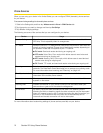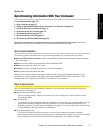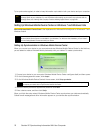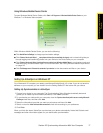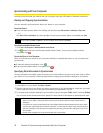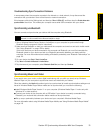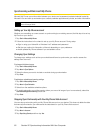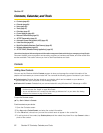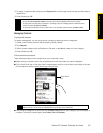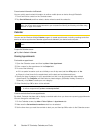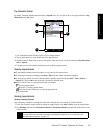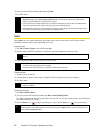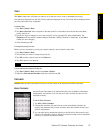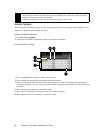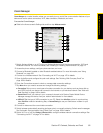82 Section 2F. Contacts, Calendar, and Tools
Section 2F
Contacts, Calendar, and Tools
ࡗ Contacts (page 82)
ࡗ Calendar (page 84)
ࡗ Notes (page 86)
ࡗ Tasks (page 87)
ࡗ Calculator (page 87)
ࡗ Comm Manager (page 89)
ࡗ Microsoft Office Mobile (page 90)
ࡗ JETCET Presentation (page 91)
ࡗ Automatic Speech Recognition (ASR) (page 93)
ࡗ Voice Recorder (page 94)
ࡗ WorldCard Mobile (Business Card Scanner) (page 95)
ࡗ Windows Marketplace (page 95)
ࡗ JETCET PRINT (Wireless Printing Application) (page 96)
Your device is equipped with several personal information management features that help you manage your busy lifestyle.
Document viewers, voice recognition and recording programs, a business card reader, and other useful tools
are also available. This section shows you how to use these features and tools.
Contacts
Adding New Contacts
You can use the Windows Mobile Contacts program to store and manage the contact information of the
people and businesses you communicate with. You can add the following types of contacts to your device:
ⅷ Outlook contacts. Contacts that are stored on your device, which can be created on your device or
synchronized with your computer or the Exchange Server.
ⅷ Windows Live™ contacts. Contacts that you communicate with using Windows Live™ Messenger or MSN.
To open the Contacts screen:
ᮣ Tap Start > Outlook > Contacts.
To add a contact on your device:
1. Open the Contacts screen.
2. Tap New, select Outlook Contact, and enter the contact information.
3. In the File as field, choose how you want the contact name to appear in the contact list.
4. To add a photo of the contact, tap Select a picture, and then select the picture file or tap Camera to take a
photo of the contact.
Notes
• You can also add contacts to your device through the All tab of the People screen which is accessed from
the Home screen. See “People” on page 38 for details.
• You can add Windows Live™ contacts only after setting up Windows Live™ on your device. See “Adding
Windows Live Contacts” on page 158 for details.