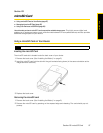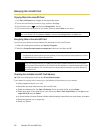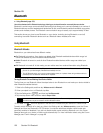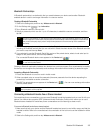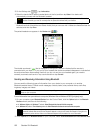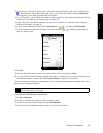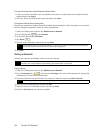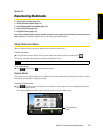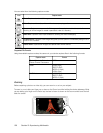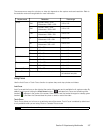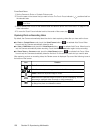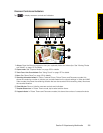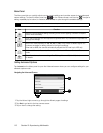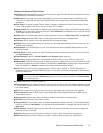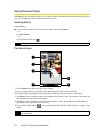Section 2I. Experiencing Multimedia 105
Experiencing Multimedia
Section 2I
Experiencing Multimedia
ࡗ Taking Photos and Videos (page 105)
ࡗ Viewing Photos and Videos (page 112)
ࡗ Using Windows Media Player Mobile (page 116)
ࡗ Using Audio Booster (page 118)
ࡗ Using MP3 Trimmer (page 119)
Your device’s multimedia features give you the ability to capture full color digital pictures and videos, view your pictures and
videos, and more.
This section explains how to use these multimedia features.
Taking Photos and Videos
Use your device’s built-in camera to take photos and record video clips.
To launch the camera:
ᮣ From the Home screen, slide to the Photos & Videos tab, and then tap the camera icon ( ).
The screen orientation automatically switches to landscape mode.
To turn off the camera:
ᮣ Tap and then tap on the camera screen.
Capture Modes
The camera on your device allows you to capture pictures and video clips by using various built-in modes
that provide you flexibility in taking your shots.
To change the capture mode:
ᮣ Tap and then tap the middle icon at the bottom of the screen. (The icon displayed is based on
the current capture mode.)
The Capture Mode menu then opens. Tap the capture mode you want to use.
Tip
You can also tap Start > Camera to launch the camera.
Current Capture
Mode