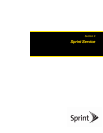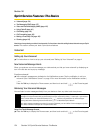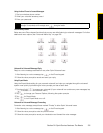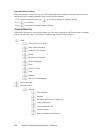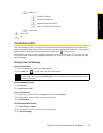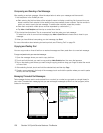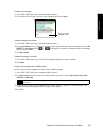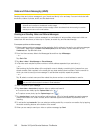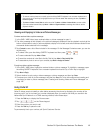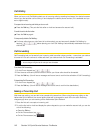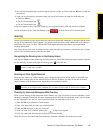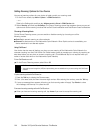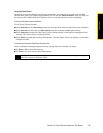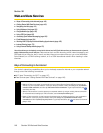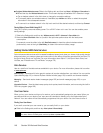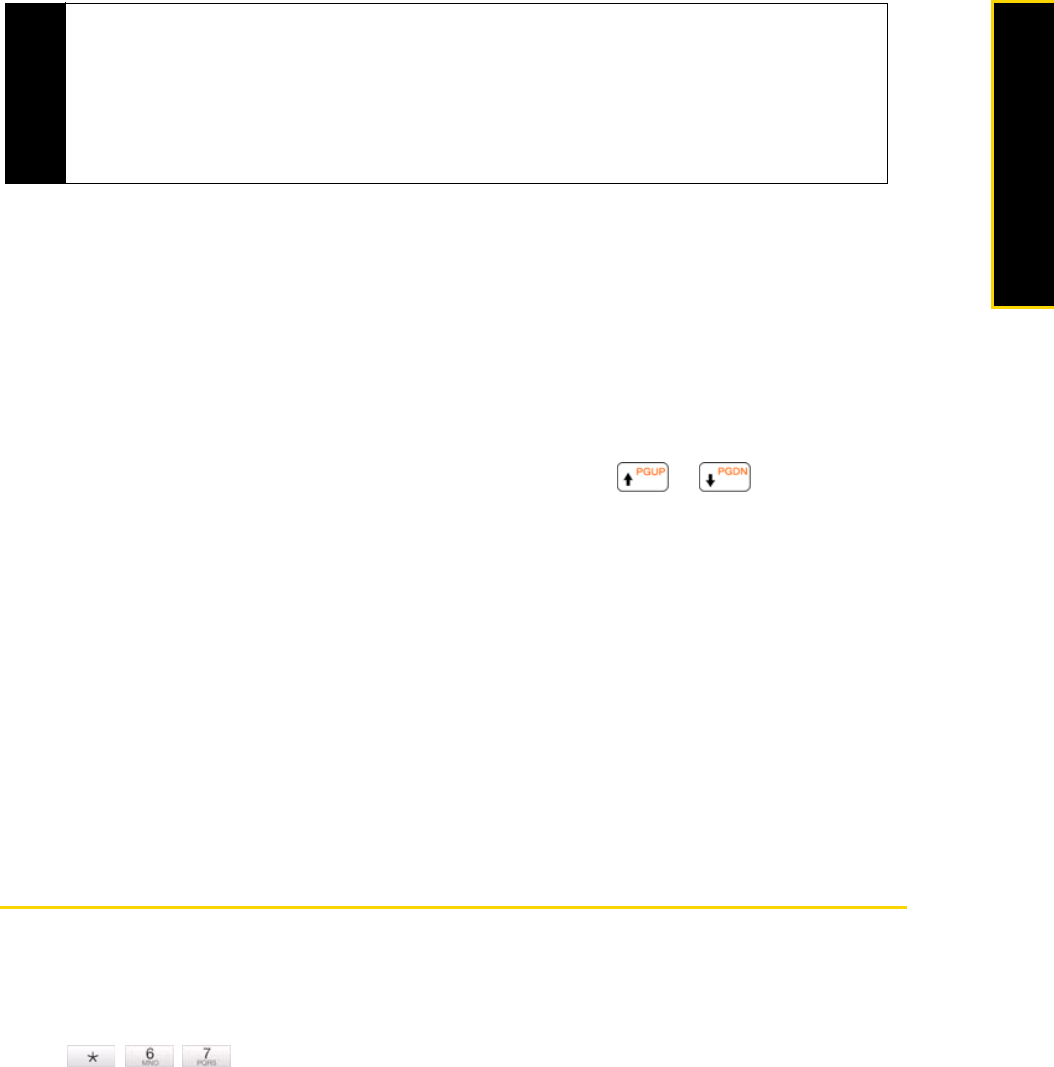
Section 3A. Sprint Service Features: The Basics 141
Sprint Service
Viewing and Replying to Video and Picture Messages
To view a received video or picture message:
1. In the SMS / MMS inbox, tap a received video or picture message to open it.
2. The video message is then played, or the picture message is displayed. Use the playback controls at the
bottom of the screen to stop or resume playback, display in full screen, and switch between slides if there
are several slides contained in the message.
3. Tap Contents to see a list of files included in the message. On the Message Contents screen, you can do
the following:
Ⅲ To select a file, open the sliding QWERTY keyboard and then press or .
Ⅲ To save a selected file, tap Menu > Save.
Ⅲ To save the contents of a text file to the My Text list, tap Menu > Save into My Text.
Ⅲ To associate a photo to one of your contacts, tap Menu > Assign to Contact.
To reply to a video or picture message:
1. In the SMS / MMS inbox, highlight a received video or picture message. To highlight a message, open
the sliding QWERTY keyboard or an onscreen keyboard and use its Up or Down key to highlight.
2. Tap Menu > Reply.
3. Select whether to reply using a video message or picture message, and then tap Done.
4. Compose your video or picture message, and then tap Send. For more information about creating and
composing a video or picture message, see “Creating and Sending Video and Picture Messages” on
page 140.
Using Caller ID
Caller ID allows people to identify a caller before answering the phone by displaying the number of the
incoming call. If you do not want your number displayed when you make a call while you are within the
Nationwide Sprint Network or a CDMA roaming network, follow these steps.
1. Press the Talk key to display the Phone screen.
2. Tap on the Phone keypad.
3. Enter the number you want to call.
4. Press the Talk key to place the call.
To permanently block your number, call Sprint Customer Service.
Tips
While composing your video or picture message, you can also do the following:
• To remove a video, photo, text, or audio, open the sliding QWERTY keyboard or an onscreen keyboard, and
then use the Up or Down key to highlight the item you want to delete. After selecting the item, tap
Menu >
Remove > [item]
.
•Tap
Menu > Slides > Insert Slide to add a new slide. Tap Menu > Slides > Delete Slide to remove a slide.
• If you have added several slides, tap
Menu > Slides > Organize Slides to rearrange the slides or set the
playback duration.