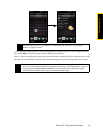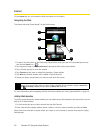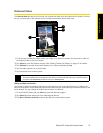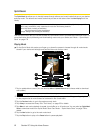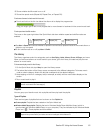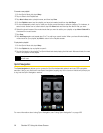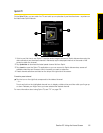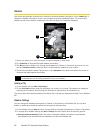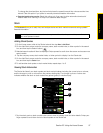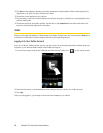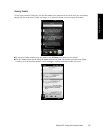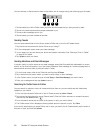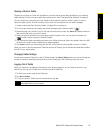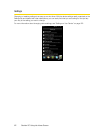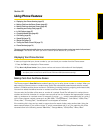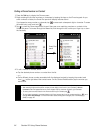Section 2C. Using the Home Screen 57
Using the Home Screen
To change the download time, tap the box that shows the preset time and then choose another time
interval. Clear this option if you prefer to manually download weather information.
Ⅲ Download weather when roaming. Select this option only if you want to allow automatic download of
weather data when roaming. This may incur additional data charges.
Stock
The Stocks tab allows you to add, view, and analyze stocks and stock market movements using updated
financial information.
Adding Stock Quotes
1. On the Home screen, slide to the Stocks tab and then tap Menu > Add Stock.
2. On the Add Stock screen, enter the company name, stock market index, or ticker symbol in the search
box, and then tap the Search button ( ).
3. Matched search results will then be displayed. Swipe upward to scroll down the screen and access more
search results.
4. .Tap the company name, stock market index, or ticker symbol to display it on the Stocks tab.
5. On the Add Stock screen, enter the company name, stock market index, or ticker symbol in the search
box, and then tap the
Search icon
6. To add another stock quote or stock market index, repeat steps 1 to 3.
Viewing Stock Information
The Stocks tab lists all your stock quotes and stock market indexes including the current price or volume,
and the change in price or volume from the previous trading day. The change in price or volume box
indicates whether the stock or stock market has gained (green) or declined (red).
1. Tap the stock quote or stock market index name to view its intraday chart and other details. Swipe your
finger upward to scroll down the list of stock quotes on the Stocks tab.
Note
Downloading stock or stock market information may incur additional fees from your mobile operator. Contact
your mobile operator for details.
1
2
5
4
3