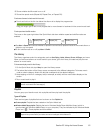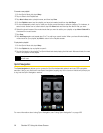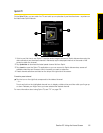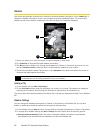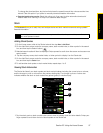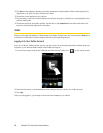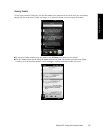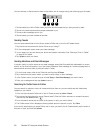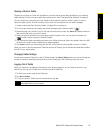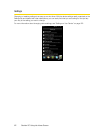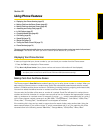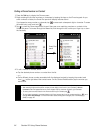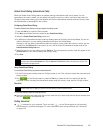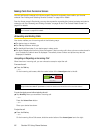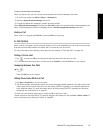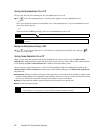Section 2C. Using the Home Screen 61
Using the Home Screen
Sharing a Photo in Twitter
Photos that you share on Twitter are uploaded to a photo hosting service that’s specified in your device’s
Twitter settings. To find out how to select the hosting service, see “Changing Twitter Settings” on page 61.
You can upload only one photo at a time. Create a new tweet first, and then select a photo or use the
Camera to take a photo. The URL location of your photo will be inserted into your tweet message.
1. Create a new tweet. See “Sending Tweets” on page 60 for instructions.
2. On the screen where you’ve entered your tweet message, tap the Camera button ( ).
3. Browse through your photos. If you do not see the photo that you want, tap Albums and select the album
that contains the photo you want to share.
4. When you see the photo that you want, tap the photo to select it. You can also tap the Camera icon
( ) to take a photo using your device’s Camera.
5. Your device then begins uploading the photo to the Twitter photo host. When the upload is done, the URL
location of the photo is then entered to your tweet message.
6. Tap Update to send your tweet along with the URL of the photo so other people can see it in Twitter.
When you return to the Home screen’s Twitter tab and tap All Tweets, you will see the sent tweet that contains
the URL of your shared photo.
Changing Twitter Settings
On the Home screen’s Twitter tab or the All Tweets screen, tap Menu > Settings when you want to change the
number of tweets to download, download time, photo hosting site, URL shortening host, and more.
Logging Out of Twitter
While your device is connected to the Internet, you’re always logged on to your Twitter account on your
device. You can log out of Twitter from the Home screen’s Twitter tab.
1. On the Home screen, slide to the Twitter tab.
2. Tap Menu > Settings.
3. To log out, tap your Twitter account name and then tap Yes.
Tip
You can also log out of Twitter from the Home screen’s Settings tab. From this tab, tap Data services, tap the
Twitter Off/On switch, and then tap OK.