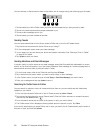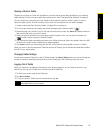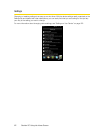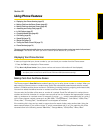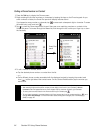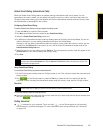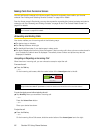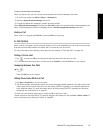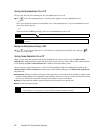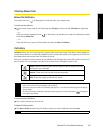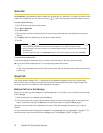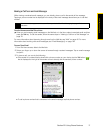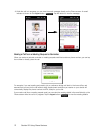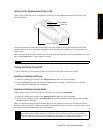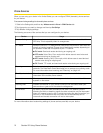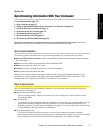68 Section 2D. Using Phone Features
Turning the Speakerphone On or Off
During a call, do one of the following to turn the speakerphone on or off:
ᮣ Tap to turn the speakerphone on. Tap this button again to turn the speakerphone off.
— or —
Place your device face down to automatically turn on the speakerphone. To turn the speakerphone off,
place your device face up.
— or —
Press and hold the
Talk key during a call to turn the speakerphone on or off.
Muting the Microphone During a Call
ᮣ Tap to turn the microphone on or off. When the microphone is turned off, the mute icon (
)
appears on the screen.
Turning Noise Reduction On or Off
When you are using the earpiece and not the speakerphone during a call, you can tap Menu > Noise
Reduction On
to reduce ambient noise if the other party cannot hear your voice clearly. When noise reduction
is not needed, tap
Menu > Noise Reduction Off to disable it and save battery power.
You can also turn noise reduction on or off in the Phone settings. Slide to the Settings tab, and then tap
Wireless controls
> Phone > Advanced tab. Select one of the following settings in the Reduce noise in phone calls
drop-down list:
ⅷ Automatically. Analyzes ambient noise only at the beginning of a connected call and applies a certain noise
reduction setting based on the detected noise. However, when you move to a noisier environment during
the call, your device will not further decrease noise based on your new location.
ⅷ Always. Always reduces ambient noise during the entire course of your phone call.
ⅷ Never. Turns off noise reduction.
Note
The speakerphone icon (
)
appears in the title bar when the speakerphone is on.
WARNING
To avoid damage to your hearing, do not hold your device against your ear when the speakerphone is
turned on.
Notes
• If you want to change the noise reduction setting to Automatically, make sure to do this before starting a call.
• Noise reduction is not used when you have a wired or Bluetooth headset connected.