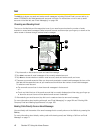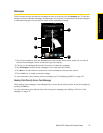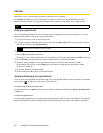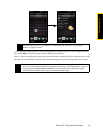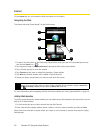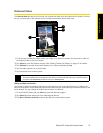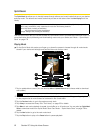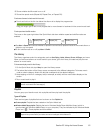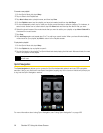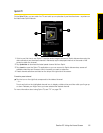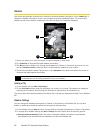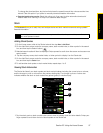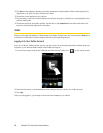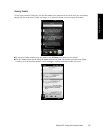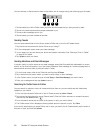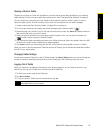54 Section 2C. Using the Home Screen
To create a new playlist:
1. On the Sprint Music tab, tap Library.
2. Tap or slide to the Playlists tab.
3. Tap Menu > New, enter a playlist name, and then tap Done.
4. On the Playlists screen, tap the playlist you have just created, and then tap Add Songs.
5. On the subsequent screen, tap or slide your finger across the tabs to select a category. For instance, to
select music tracks from a certain album, tap the
Albums tab and then tap the album that you want.
6. Select the check boxes of the music tracks that you want to add to your playlist, or tap Menu > Select All to
choose all the music tracks.
7. Tap Done.
8. Tap Add Songs again and repeat step 5 to 7 to add more music tracks. When you have finished adding
music tracks to your playlist, tap
Back to return to the Playlists screen.
To play back a playlist:
1. On the Sprint Music tab, tap Library.
2. On the Playlists tab, tap a playlist to open it.
3. Tap the first track in the playlist. The Sprint Music tab starts playing the first track. After each track, the next
one in the playlist will be played.
Sprint Navigation
The Sprint Navigation tab allows you to connect to Sprint’s wireless data network and use GPS navigation
services. If this is your first time to use Sprint Navigation, tapping any of the icons on this tab will prompt you
to log into the Sprint Navigation service.
For more information about using Sprint Navigation, see “Using Sprint Navigation” on page 189.
Note
Playlists are not automatically updated when music files have been deleted from the device memory or the
microSD card.