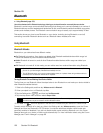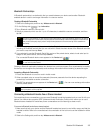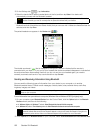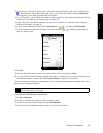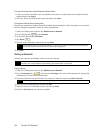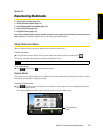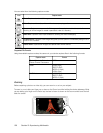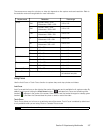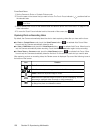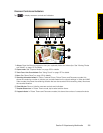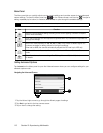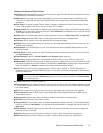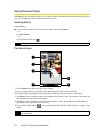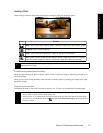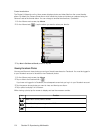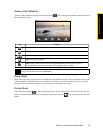108 Section 2I. Experiencing Multimedia
To use Touch Focus:
1. Set the Camera to Photo or Contacts Picture mode.
2. Touch the area on the screen that you want to focus. The Touch Focus indicator ( ) positions itself on
the selected area.
3. Tap to activate Auto Focus on the selected area and take the photo. See “Auto Focus” on page 107 for
more information.
4. To move the Touch Focus indicator back to the center of the screen, tap .
Capturing Photo or Recording Video
By default, the Camera automatically takes the shot or starts capturing video after you have set the focus.
ⅷ In Photo or Contacts Picture mode, touch the Virtual Camera button ( ) to activate Auto Focus. When
focus is set, the Camera automatically takes the shot.
ⅷ In Video or MMS Video mode, touch the Virtual Camera button ( ) to activate Auto Focus. When focus is
set, the Camera automatically starts recording. Touch the
Virtual Camera button again to stop recording.
ⅷ In Picture Theme or Panorama mode, touch the Virtual Camera button ( ) to activate Auto Focus. When
focus is set, the Camera automatically takes the first shot. Do the same for each shot you need to take.
After capturing a photo or recording video, the Review screen is displayed. Tap one of the following icons at
the bottom of the screen:
Note
If you tap outside the effective focus area, a white box appears to indicate the area where you can use
Touch Focus.
Icon Function
Back. Return to the live camera screen.
/
View. View the captured image or video in the Albums program.
Delete. Delete the captured image or video.
Send. Send the captured image via email or picture messaging. You can
also send a captured video via email or video messaging.
Assign to Contact. After capturing in Contacts Picture mode, tap this icon
to assign the photo to a selected contact.