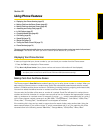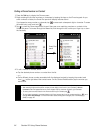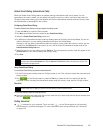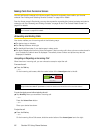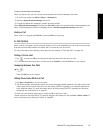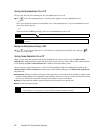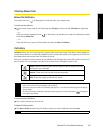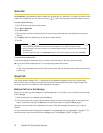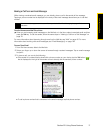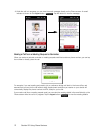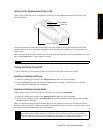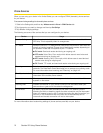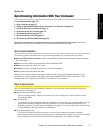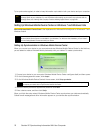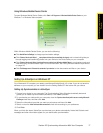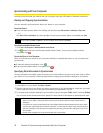Section 2D. Using Phone Features 71
Using Phone Features
Making a Call from an Email Message
While viewing a received email message, you can directly place a call to the sender of the message.
Tapping a phone number that is displayed in the body of the email message also allows you to call that
number.
From the Home screen Mail Tab or Inbox
ᮣ When you are browsing email messages on the Mail tab or in the Inbox, select a received email and then
press the
Talk key. To call the sender, follow the same steps in “Making a Call from a Text Message” on
page 70.
For more information about browsing through email on the Mail tab, see “Mail” on page 46. For more
information about working with email messages, see “Email Messaging” on page 164.
From an Open Email
1.
From the Home screen, slide to the Mail tab.
2. Swipe your finger up or down the screen to browse through received messages. Tap an email message
to open it.
3. To place a call, you can do the following:
Ⅲ If the sender is a contact that is stored with a phone number on your device, tap the Tal k button ( )
that is displayed to the right of the sender name to directly dial the sender’s phone number.
Ⅲ To call a phone number that is contained in the email message, tap that phone number.
Note
To receive email, set up your email account first on your device. See “Email Messaging” on page 164 for
instructions.