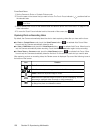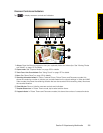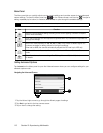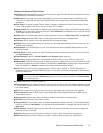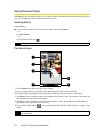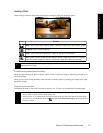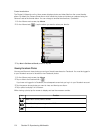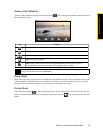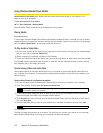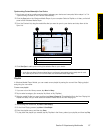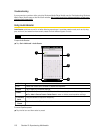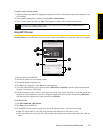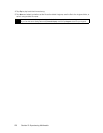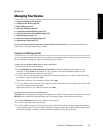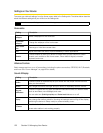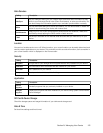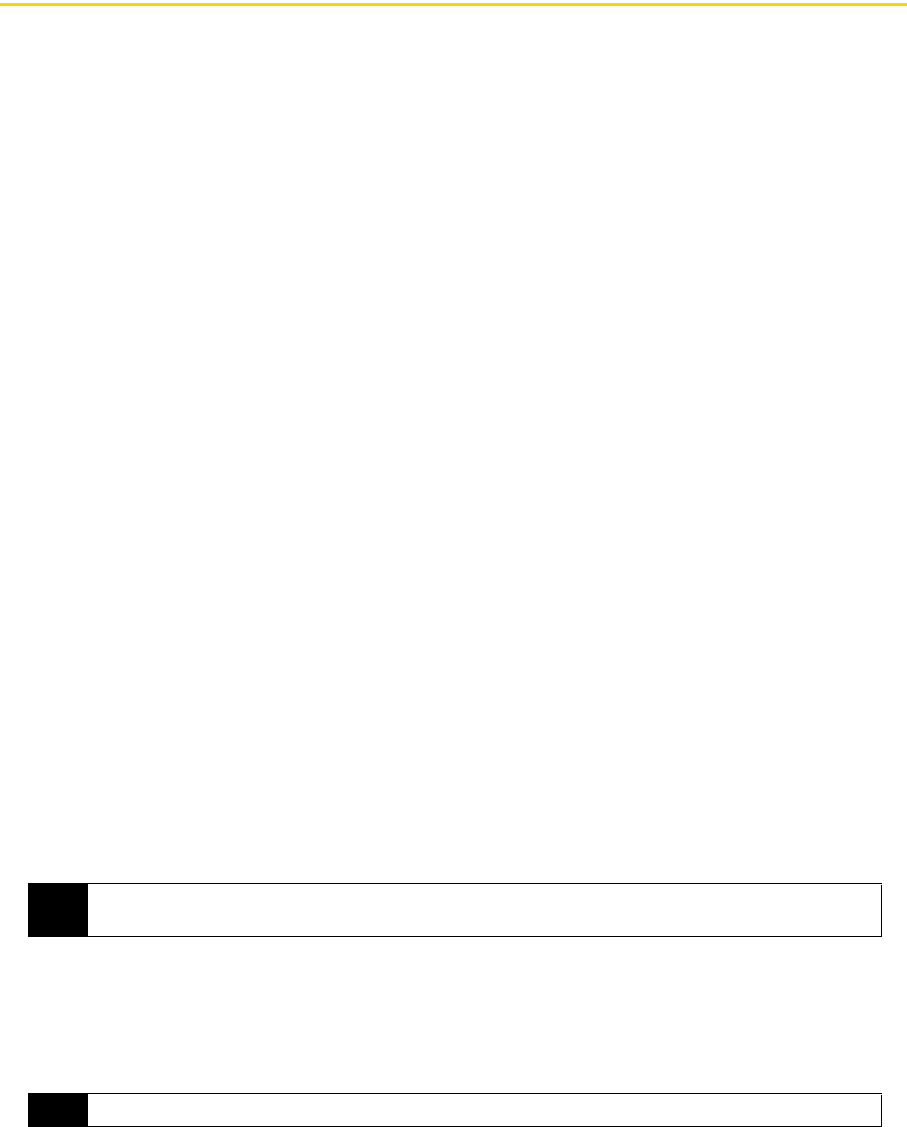
116 Section 2I. Experiencing Multimedia
Using Windows Media Player Mobile
Windows Media® Player Mobile plays digital audio and video files that are stored on your device or on a
network, such as on a website.
To open Windows Media Player Mobile:
ᮣ Tap Start > Multimedia > Windows Media.
Windows Media Player Mobile opens and displays the Library screen.
Playing Media
To update the library
In most cases, Windows Media Player Mobile automatically updates the library. However, you can manually
update the library to ensure that it contains new files that you recently copied to your device or to the storage
card. Tap
Menu > Update Library... to manually update the library list.
To Play Audio or Video Files
1. On the Library screen, tap the Library arrow (near the top of the screen), and then tap the media storage
that you want use, for example,
Storage Card.
2. Select a category (for example, My Music or My Playlists).
3. Touch and hold the item that you want to play (such as a song, album, or artist name), and then tap Play.
The Playback screen opens and plays the audio or video file. Use the playback controls to pause, resume,
stop playback, play in full screen, and more.
Synchronizing Video and Audio Files
Use the latest version of Windows Media Player on your computer to synchronize digital media files from
your computer to your device. This ensures that protected files and album art (for skins) are copied to your
device correctly.
Synchronizing Content to Your Device Automatically
1. On your computer, open Windows Media Player, and then connect your device to your computer.
2. In the Device Setup Wizard, select Yes, search my computer now.
3. On the Device Setup dialog box, enter a name for your device and click Finish. Windows Media starts
synchronizing the music files in the computer with the device.
4. Click Stop Sync and then on the left panel of Windows Media Player, right-click the name of your device
and click
Set Up Sync.
5. Select the playlist(s) that you want to sync between your computer and device, and then click Add.
6. Click Finish.
The files will begin synchronizing to your device. The next time you connect your device to your computer
while Windows Media Player is running, synchronization will start automatically.
Note
If you have previously opened Windows Media Player and searched for media on your computer, you will not
be prompted to search your computer.
Note
On the Device Setup dialog box, make sure that the Sync this device automatically check box is selected.