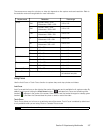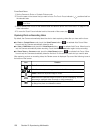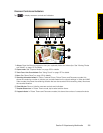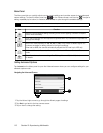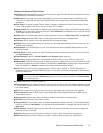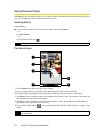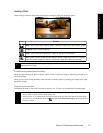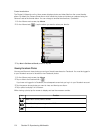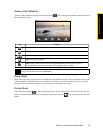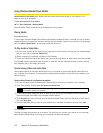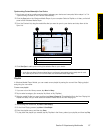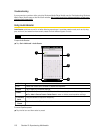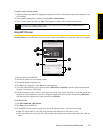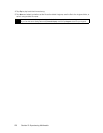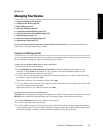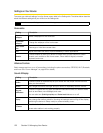Section 2I. Experiencing Multimedia 115
Experiencing Multimedia
Viewing a Photo Slideshow
To start a photo slideshow, tap the screen, and then tap . While viewing the slideshow, tap the screen to
show playback controls.
Playing Videos
While watching a video, tap the screen to display and use playback controls. Tap the playback control icons
to pause, resume, stop playback, jump to the start of the video, or switch the display mode. You can also
drag your finger across the progress bar to go forward or backward in the video.
Closing Albums
Close Albums by tapping on the main Albums screen. When viewing files in full-screen mode, tap the
screen to show the onscreen menu or playback controls and then tap
to go back to the main Albums
screen.
Icon Function
Back. Return to the main Albums screen or the Photos & Videos tab.
Previous. Go back to the previous photo.
Play/Pause. Play or pause the slideshow.
Next. Go to the next photo.
Menu. Open a menu where you can change slideshow options, such as set the
transition effect to use, time per slide, and orientation of the images.
Tip
If the photos are in your favorite album, you can start the slideshow from the Photos & Videos tab on the Home
screen. On the Photos & Videos tab, tap
Slideshow.