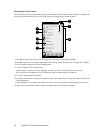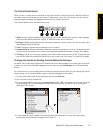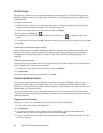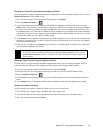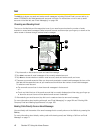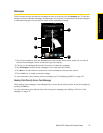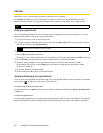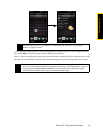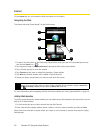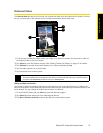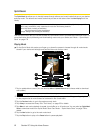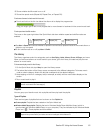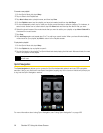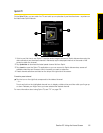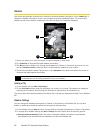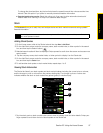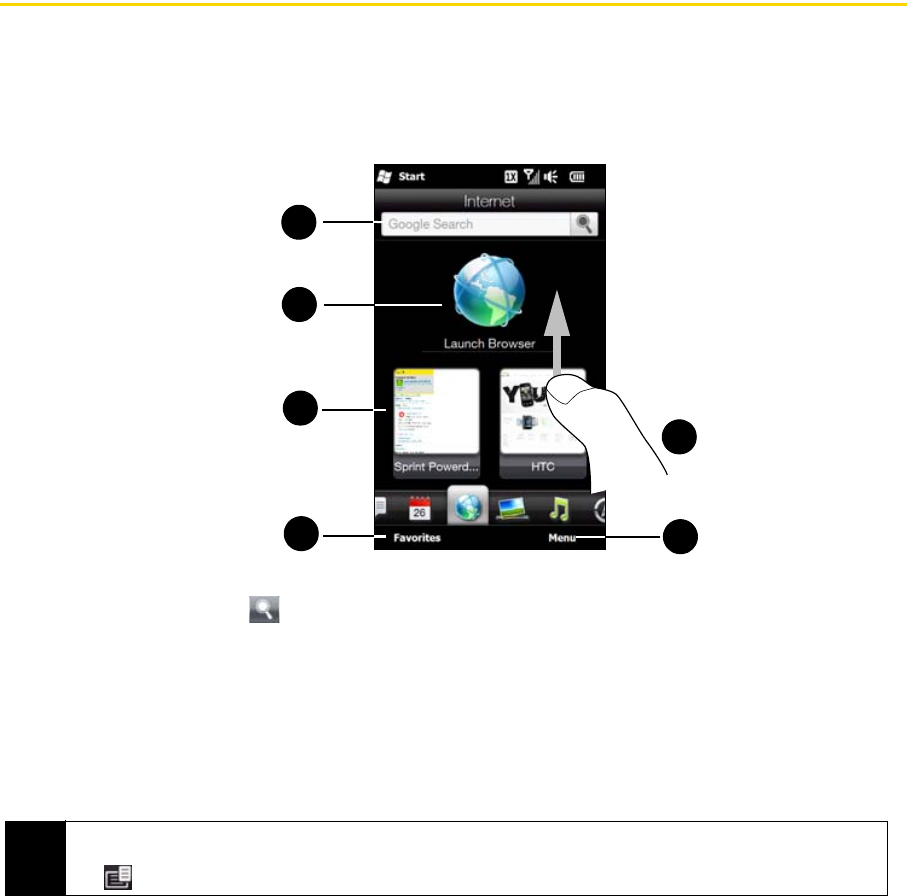
50 Section 2C. Using the Home Screen
Internet
On the Internet tab, you can browse the Web and search for information.
Navigating the Web
The Internet tab uses Opera Mobile™ as the Web browser.
1. To search for information on the Web using Opera Mobile, enter your text in the provided text box and
then tap the
Search icon ( ).
2. Tap the globe image or tap Launch Browser to browse the Web using Opera Mobile.
3. Tap a Favorite shortcut to open the website.
4. Tap Favorites to add, view or delete Web favorites in Opera Mobile.
5. Tap Menu and choose whether add or delete a Favorite shortcut.
6. Swipe your finger upward when you need to scroll down the screen.
For more information about navigating the Web with Opera Mobile, see “Using Opera Mobile” on page 151.
Adding Web favorites
To quickly access frequently-visited websites, you can add them as Web favorites to the Internet tab. You can
add up to 10 Web favorites.
1. On the Internet tab, tap an empty slot and then tap Add Favorite.
2. Enter a title and the website address, select a folder in which to save the favorite, and then tap Done.
When the first two slots are occupied, swipe your finger up on the screen to access more slots for adding
Web favorites
Note
When you open a Web page in Opera Mobile, the page may be displayed in its smallest size. To reformat Web
pages to fit the screen of your device so that the content is readable, set Opera Mobile to display in
Mobile View.
Tap , tap
Settings > Display, and then select the Mobile view check box.
2
5
3
1
4
6