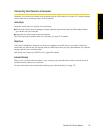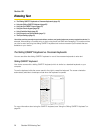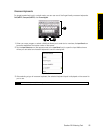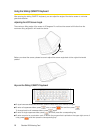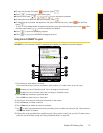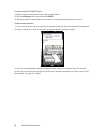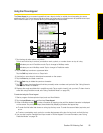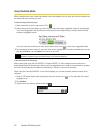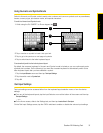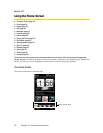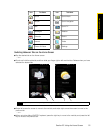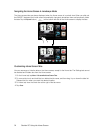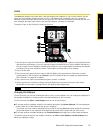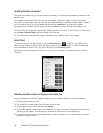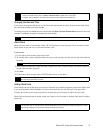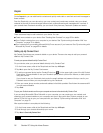Section 2B. Entering Text 31
Entering Text
Using Numeric and Symbol Mode
Switch to Numeric and Symbol mode to easily enter numbers and common symbols such as parentheses,
braces, currency signs, punctuation marks, and special characters.
To switch to Numeric and Symbol mode:
1. While using the Full QWERTY or Phone keypad, tap .
2. Tap a number or symbol to insert it into your text.
3. Tap to go to the previous or next page of symbols.
4. Tap to switch back to the letter keyboard layout.
To automatically switch to the letter keyboard layout:
By default, the onscreen keyboard in Numeric and Symbol mode is locked so you can continuously enter
symbols and numbers. Do the following if you want the onscreen keyboard to automatically switch to the
letter keyboard layout after you have selected a symbol.
1. Tap the Input Selector arrow and then tap Text Input Settings.
2. Tap the switch next to Symbol lock.
3. Tap OK.
Text Input Settings
Text input settings can be accessed either from the keyboard layout selection menu or from the device
settings.
ⅷ From any of the keyboard layouts, tap the Input Selector arrow at the bottom of the screen and then tap
Text Input Settings.
— or —
ⅷ On the Home screen, slide to the Settings tab, and then tap Locale & text > Text input.
On the Text Input Settings screen, tap the Off/On switches to enable or disable the various input settings.
Phone Keypad Full QWERTY
1
2
3