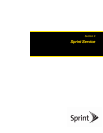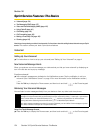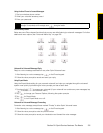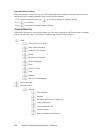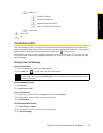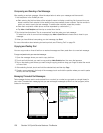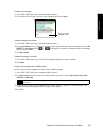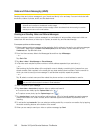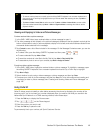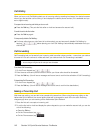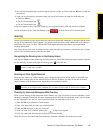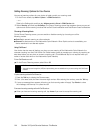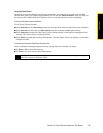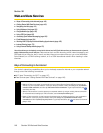140 Section 3A. Sprint Service Features: The Basics
Video and Picture Messaging (MMS)
Sending video and picture messages to your friends and family is fun and easy. You can include text with
emoticons, videos or photos, audio, and file attachments.
Creating and Sending Video and Picture Messages
You can compose a video or picture message in a combination of various slides, where each slide can
contain text with emoticons, a video clip or a photo, an audio clip, and file attachment(s).
To compose a picture or video message:
1. Before creating a picture message, set the resolution first for photos to be sent in your picture messages.
In the SMS / MMS inbox, tap
Menu > Pics/Video Options, and then select a photo resolution on the
Preferences tab. Tap OK when done.
2. From the Home screen, slide to the Messages tab and then tap All Messages.
– or –
Tap
Start > Text.
3. Tap Menu > New > Video Message or Picture Message.
4. In To, enter each recipient’s phone number or email address separated by a semicolon (;).
– or –
Start entering the first few letters of the recipient’s name to display a matching list of names from your
stored contacts. Each recipient in the results list may have several phone numbers. Tap the number to
which you want to send your text message. To add another recipient, repeat the process.
– or –
Tap
To, select a contact name, and then select the phone number or email address to send to.
5. Enter a subject for your message.
6. Tap Insert video or Insert photo to select a video or photo and insert it.
Ⅲ To record a new video, tap the Capture Video icon ( ).
Ⅲ To capture a new photo, tap the Capture Image icon ( ).
7. Tap Insert text here to enter text as well as add emoticons, URL of a favorite website, a preset message,
contact information of a certain contact, and/or calendar appointment details. Tap
OK when done
inserting.
8. To add audio, tap Insert audio. You can select an existing audio file, or record a new audio clip by tapping
the audio recording buttons at the bottom of the screen.
9. When you are ready to send your video or picture message, tap Send.
Notes
• If your Sprint service plan does not include Video and Picture Messaging, you will first be prompted to
subscribe to the service for an additional monthly charge.
• Make sure the size of the picture or video message is within the allowed limits while sending it to another
wireless phone user or to an email address.
Tip
To send a copy of your video or picture message to others, drag the scrollbar up to display the Cc and Bcc
fields, and then enter their phone numbers or email addresses.