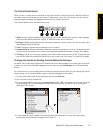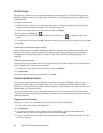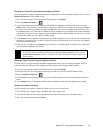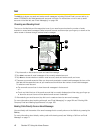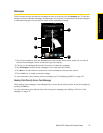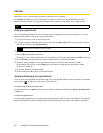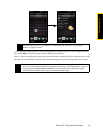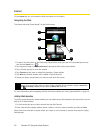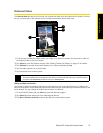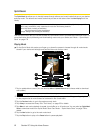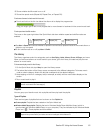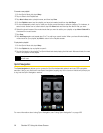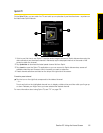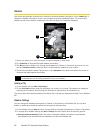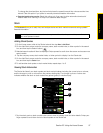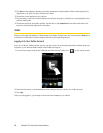Section 2C. Using the Home Screen 51
Using the Home Screen
Photos and Videos
The Photos & Videos tab lets you flip through your photos and video clips and view them full-screen. From this
tab, you can also launch the camera so you can take pictures and record video clips.
1. To flip through photos and videos, swipe your finger up or down the screen. Tap the photo or video on
the screen to view or play it full-screen.
2. Tap Albums to open the Albums program. See “Viewing Photos and Videos” on page 112 for details.
3. Tap Slideshow to view the photos as a slideshow. If a video is selected, tap Play.
4. Tap the video camera icon to shoot video.
5. Tap the camera icon to take a photo.
Setting an Album as a Favorite
The Photos & Videos tab displays pictures and video files from the current favorite album. By default, the
Camera Shots album, which stores the pictures and videos that you captured using the device camera, is set
as the favorite. You can change to another favorite album, if preferred.
1. On the Photos & Videos tab, tap Albums to open the Albums program.
2. Tap Albums and then select one of the listed favorite albums.
3. Tap Menu > Set Album as Favorite. and then tap OK on the confirmation screen.
Tips
• The file formats that can be viewed on the Photos & Videos tab are the same as the Albums program.
• To transfer media files from a computer and view them on the Photos & Videos tab, copy or synchronize them
to a folder under
\My Device (the device memory) or \Storage Card.
4
3
1
5
2