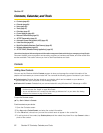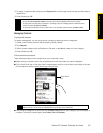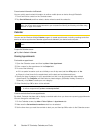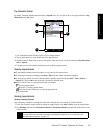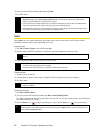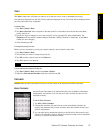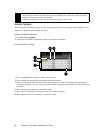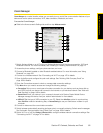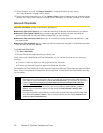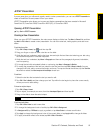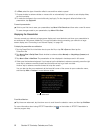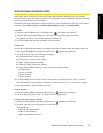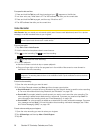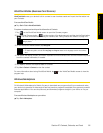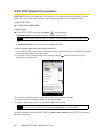Section 2F. Contacts, Calendar, and Tools 89
Contacts, Calendar, and Tools
Comm Manager
Comm Manager is a central location where you can easily turn on and off the communication features of your
device such as the phone connection, Wi-Fi, data connection, Bluetooth, and more.
To access the Comm Manager:
ᮣ Slide to the Home screen’s Settings tab, and then tap Wireless controls.
1. Switch Airplane Mode on or off. Turning on Airplane Mode turns off the phone connection, Wi-Fi, and
Bluetooth functions. For more information, see “Enabling or Disabling Airplane Mode” on page 73.
2. Access the phone settings, configure phone services, and more.
3. Connect a Bluetooth headset or other Bluetooth-enabled device. For more information, see “Using
Bluetooth” on page 100.
4. Connect to a wireless network. See “Connecting via Wi-Fi” on page 147 for details.
5. Open ActiveSync and configure the push mail settings. See “Working With Company Email” on
page 169 for details.
6. Open the Connections screen to check or manage data connection settings.
7. Tap Menu when you need to access and change the following settings:
Ⅲ Connections Set up one or more types of modem connection for your device, such as phone dial-up
and GPRS, so that your device can connect to the Internet or a private local network. See “Web and
Data Services” on page 146 for details.
Ⅲ Domain Enroll Enroll your device in your company’s domain to let System Center Mobile Device
Manager manage the device. Ask your network administrator for more details.
Ⅲ USB to PC Set the type of USB connection to your PC. Select the ActiveSync option for synchronizing
data,
Disk Drive mode for transferring files, or Internet Sharing to use your device as a modem for your
computer.
8. Connect or disconnect the current data connection.
9. Switch between automatically receiving (as items arrive) or manually retrieving Outlook email messages.
See “Automatic Synchronization Using Direct Push” on page 169 for details.
10. Switch Wi-Fi on or off. Tap Settings > Wireless LAN to configure wireless network connection settings. See
“Connecting via Wi-Fi” on page 147 for details.
1
2
3
4
5
6
8
9
10
11
12
7