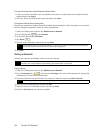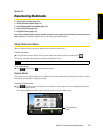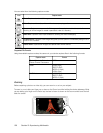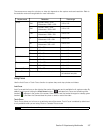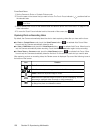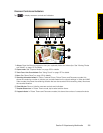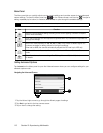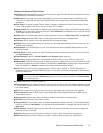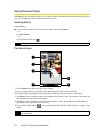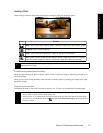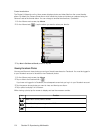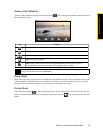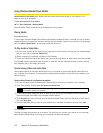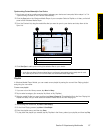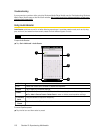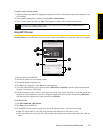112 Section 2I. Experiencing Multimedia
Viewing Photos and Videos
Use Albums to view photos and videos on your device. Albums also offers a host of features that allow you to
play a photo slideshow, share photos and videos, and more.
Launching Albums
To open Albums:
ᮣ From the Home screen, slide to the Photos & Videos tab and tap Albums.
– or –
Tap
Start > Albums.
– or –
On the Camera screen, tap .
The Albums Screen
1. Tap the Camera icon when you want to use Camera.
2. Tap an image to view it in full-screen mode. See “Viewing a Photo” (below) for details.
3. Browse through the available photos and videos by sliding your finger upward or downward.
4. Tap Albums to open a selection menu and choose another album to view. The contents of the album are
then displayed on the main Albums screen.
5. Tap Menu to open a selection menu and choose whether to play a photo slideshow, delete photos or
video clips from the current album, and more.
6. Tap a video file (files with the icon) to play back the video file. See “Playing Videos” on page 115 for
details.
Note
When you open Albums from the Camera, the screen orientation of Albums is switched to landscape mode.
Note
Animated GIF and video files will not be played back in a slideshow. See “Viewing a Photo Slideshow” on
page 115 for details.
4
1
5
6
3
2