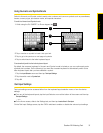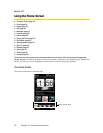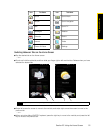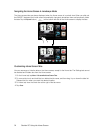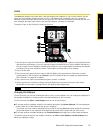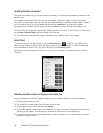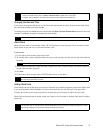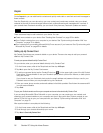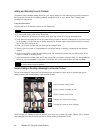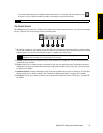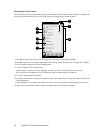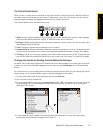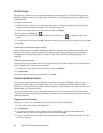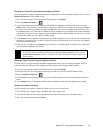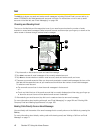Section 2C. Using the Home Screen 39
Using the Home Screen
Creating New Contacts
From the People tab, you can easily create and store the contact details of the people and businesses that
you communicate with.
1. On the People tab, tap All People.
2. The All People screen then opens and displays the All tab ( ). Tap New to create a new contact.
3. To add the contact’s photo, tap the square box on the upper-right side of the New Contact Card screen.
You can link to the contact’s Facebook photo, select an existing photo in Albums, or open Camera and
take a photo of the contact.
4. Enter the contact information in the fields provided and then tap Done.
To create a SIM contact
1. On the Home screen, slide to the People tab and then tap All People.
2. Tap Menu > New Contact > SIM.
3. Enter the contact name and phone number, and then tap Done.
Tips
• To link with the contact’s Facebook account, scroll down the New Contact Card screen and then tap Link. For
more information about Facebook, see “Facebook Updates and Events” on page 44.
•Tap More at the bottom of the New Contact Card screen to enter additional contact information from
Windows Mobile’s Contacts program. See “Contacts” on page 82 for details.
Note
Importing SIM contacts to your device results in duplicate contact names in the contacts list.