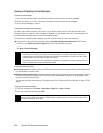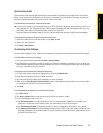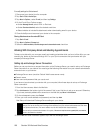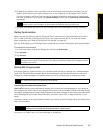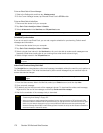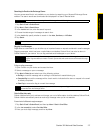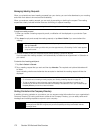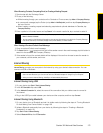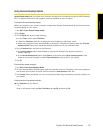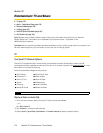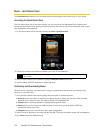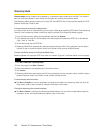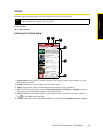174 Section 3B. Web and Data Services
5.
From the Network Connection list, select the name of the connection that your device uses to connect to
the Internet.
6. Tap Connect.
7. On your computer, set up a Bluetooth Personal Area Network (PAN) with your device:
For Windows 7:
a. Click Start > Control Panel > Network and Internet > Network and Sharing Center.
b. Under
Change your networking settings, click Set up a new connection or network.
c. Click
Connect to a Bluetooth personal area network (PAN), and then click Next.
d. In the Bluetooth Personal Area Network Devices dialog box, select your device and then click
Connect
using > Direct connection
.
For Windows Vista:
a. Click Start > Control Panel > Network and Internet > Network and Sharing Center.
b. Click
Manage network connections and then under Personal Area Network, double-click Bluetooth Network
Connection
.
c. In the Bluetooth Personal Area Network Devices dialog box, select your device, and then click
Connect.
For Windows XP:
a. Click Start > Control Panel > Network Connections.
b. Under
Personal Area Network, click the Bluetooth Network Connection icon.
c. Under
Network Tasks, click View Bluetooth network devices.
d. In the Bluetooth Personal Area Network Devices dialog box, select your device, and then click
Connect.
8. On your device, tap Accept to connect to your computer.
Turning Off Internet Sharing
To end a USB connection
ᮣ On the Internet Sharing screen, tap Disconnect.
To end a Bluetooth connection
ᮣ On the Private Networking screen, tap Menu > Remove.
Note
If the Bluetooth adapter or dongle on your computer was installed using a third-party driver, open the
Bluetooth software that came with the Bluetooth adapter or dongle to connect your computer and device via
Bluetooth. Refer to the Bluetooth adapter or dongle documentation for more information.