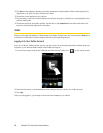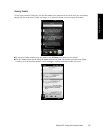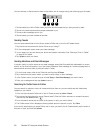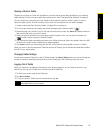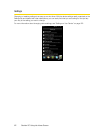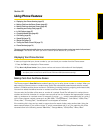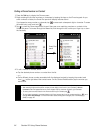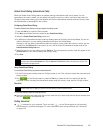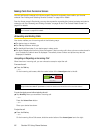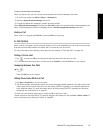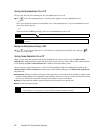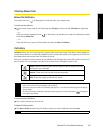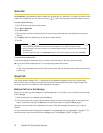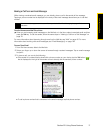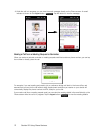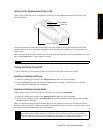66 Section 2D. Using Phone Features
Making Calls from the Home Screen
You can add favorite contacts to the Home screen’s People tab and easily place calls to your favorite
contacts. See “Adding and Selecting Favorite Contacts” on page 40 for details.
From the Home screen’s People tab, you can also access the complete list of stored contacts and select a
contact to call. See “Browsing and Finding Contacts” on page 42 and “The Contact Details Screen” on
page 43 for details.
Answering and Ending Calls
Your device notifies you of incoming calls in the following ways:
ⅷ The device rings or vibrates.
ⅷ The Tal k key flashes a white light.
ⅷ The backlight illuminates, if your device was in sleep mode.
ⅷ The device displays the Incoming Voice Call screen. If the incoming call is from a phone number stored in
your Contacts, the caller’s name is displayed. The caller’s phone number and picture may also be
displayed, if available.
Accepting or Rejecting an Incoming Call
When there is an incoming call, you can choose to accept or reject the call.
To answer the call:
ᮣ Press the Ta lk key.
— or —
On the incoming call screen, slide the center button of the
Answer/Ignore bar to the left.
To mute the ringing sound without rejecting the call:
ᮣ Tap Mute Ring when you receive an incoming call.
— or —
Press the
Volume Down button.
— or —
Place your device face down.
To reject the call:
ᮣ Press the End key.
— or —
On the Incoming Voice Call screen, slide the center button of the
Answer/Ignore bar to the right.
Tip
You can also use Windows Mobile’s Contacts program to access your stored contacts and select a contact to call.
See “Contacts” on page 82 for details.
Note
If you recieve a call when a password has been set and the device is locked, the onscreen buttons are unavailable
except for
End and Unlock. Tap Unlock to unlock the device and have access to the onscreen buttons.