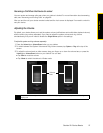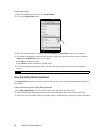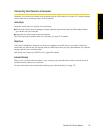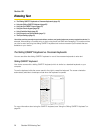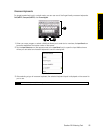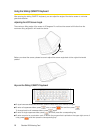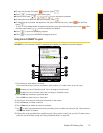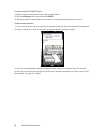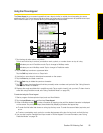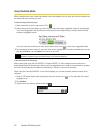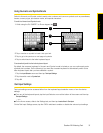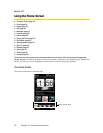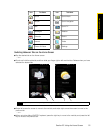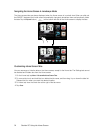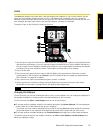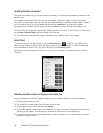Section 2B. Entering Text 29
Entering Text
Using the Phone Keypad
The Phone Keypad is an onscreen keypad that has a layout similar to mobile phone keypads, plus some
additional keys. The Phone keypad has large keys and enhanced input features such as predictive text input,
which make it faster for you to enter text in your messages and documents.
1. Tap the keys to enter letters or symbols.
Touch and hold a key to enter a punctuation mark, symbol, or number shown on top of a key.
2. indicates you are in Predictive mode. Tap to change to Multitap mode.
indicates you are in Multitap mode. Tap to change to Predictive mode.
3. Tap the Shift key to enter an uppercase letter.
Tap the
Shift key twice to turn on Caps Lock.
4. Use the four arrow keys for directional movement on the screen.
5. Tap the Enter key to create a new line.
6. Tap the Back key to delete the previous character.
7. Tap to open a keyboard layout that lets you easily enter numbers and symbols. See “Using Numeric
and Symbol Mode” for details.
8. Displays the word candidate list in predictive mode. Tap a word to insert it into your text. (To learn how to
enter text using Predictive mode, see “Using Predictive Mode” on page 30.)
To enter text using the Phone keypad:
1. Start a program that accepts text input, such as Word Mobile.
2. Tap the Input Selector arrow, and then tap Phone Keypad.
3. When in Multitap mode ( ), enter a character by tapping a key until the desired character is displayed
on the screen. As you tap the keys, the activated key displays just above the tapped key.
Ⅲ To enter the first letter that shows on a key, tap the key once. To enter the second letter, tap twice, and
so on.
Ⅲ
To enter a punctuation mark, symbol, or number that appears at the top of a key, touch and hold the key.
4. You can also use the Predictive text input mode in Phone Keypad. For more information, see “Using
Predictive Mode” on page 30.
1
2
7
6
5
3
4
8