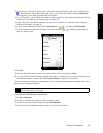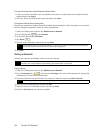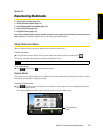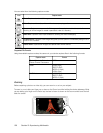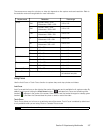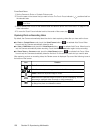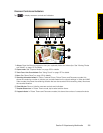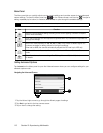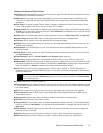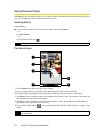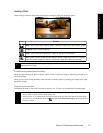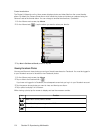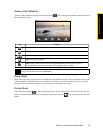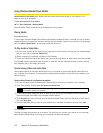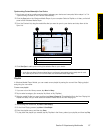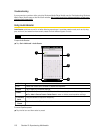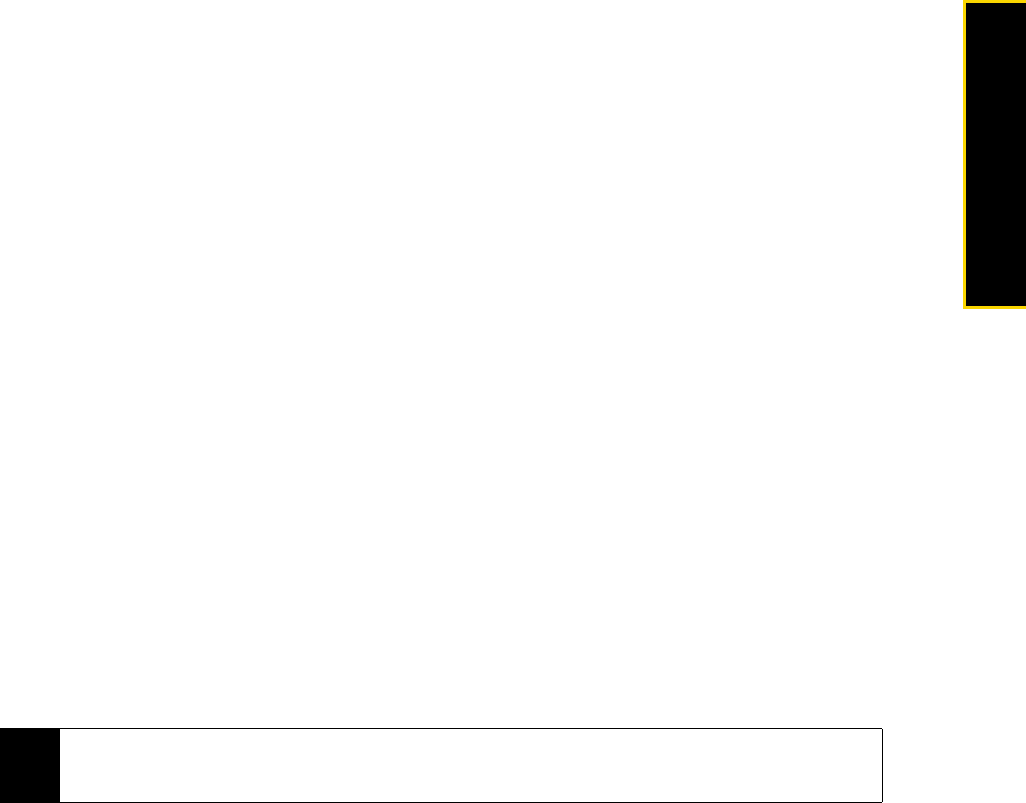
Section 2I. Experiencing Multimedia 111
Experiencing Multimedia
Settings on the Advanced Options Screen
ⅷ Resolution. Select the resolution to use. See “Zooming” on page 106, and refer to the resolution and zoom
range table for the available resolutions.
ⅷ Widescreen (Photo mode). When set to On (default), you can use the entire screen as viewfinder. See
“Zooming” on page 106, and refer to the resolution and zoom range table for the available widescreen
resolutions.
ⅷ Touch Focus (Photo and Contacts Picture modes). Enables or disables the Touch Focus function. Touch
Focus is
On by default. See “Touch Focus” on page 107 for details.
ⅷ Review Duration. Set a time length for displaying the captured image or video on the Review screen. Select
No Limit if you do not want to impose a time limit. Select No Review to immediately return to the live camera
screen after capturing and saving.
ⅷ Quality. Select the image quality level for captured photos. Choose from Basic, Normal, Fine, and Super Fine.
ⅷ Capture Format (Video and MMS Video modes). Select the file format for recorded videos.
ⅷ Time Stamp (Photo mode). Include the date and time on captured photos.
ⅷ Storage. Select where to save photos and videos. You can either save the files to the main memory, or to a
storage card if available.
ⅷ Keep Backlight. Turn the backlight on or off. This overrides your device backlight settings while you are
using the camera.
ⅷ Shutter Sound. Choose whether you want the camera to make a shutter sound when you touch and hold
the
Virtual Camera button.
ⅷ Image Properties. Adjust the Contrast, Saturation, and Sharpness before capturing.
ⅷ Effect. Choose a special effect such as Grayscale or Sepia to apply to your photos or video clips.
ⅷ Metering Mode. Select a metering mode to allow the camera to measure the amount of light and calculate
the best-fit exposure value before capturing. Choose either
Center Area to measure light using the center
area of the subject, or
Average to measure light using the area around the subject.
ⅷ Prefix. The file name of a newly captured photo or video is set to “IMAGE” or “VIDEO” followed by a
sequential number, for example: IMAGE_001.jpg. You can also choose the current date or date and time
as the file name prefix.
ⅷ Counter. Reset the file numbering back to 1.
ⅷ Flicker Adjustment. When taking indoor shots under fluorescent lighting, keep this setting on Auto or change
it to the proper frequency (50Hz or 60Hz) of the power in your country to reduce flicker (60Hz throughout
the United States).
ⅷ Grid (Photo mode). Show a grid on the screen so you can easily frame and center your subjects.
ⅷ Record with Audio (Video or MMS Video mode). Select On to record videos with audio, or Off to record
videos without audio.
ⅷ Recording Limit (Video mode). Set the maximum duration or file size for recording video.
ⅷ Template (Picture Theme mode). Select a frame.
ⅷ Template Folder (Picture Theme mode). By default, templates are stored in the \My Documents\Templates
folder on the device’s
Main Memory. If you transferred some templates to a storage card, set this option to
Main + Card.
ⅷ Show Reminder (Contacts Picture mode). Select On if you want the Camera to prompt you to assign the
captured picture to a contact.
ⅷ Direction (Panorama mode). Choose the direction in which to stitch the photos in a panorama.
ⅷ Stitch Count (Panorama mode). Select the number of shots to take and stitch into a panorama.
Note
You can not change the file name prefix when saving captured photos to a storage card. Captured photos are
named using the convention IMAGnnnn.jpg (where ‘nnnn’ is the counter), and are saved to the \DCIM\100MEDIA
folder on the storage card.