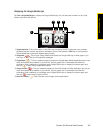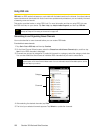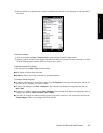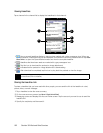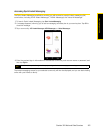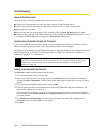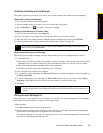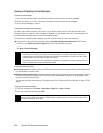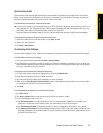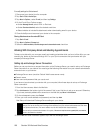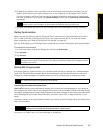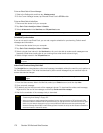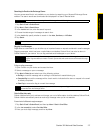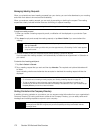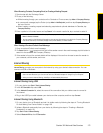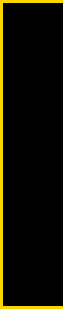
Section 3B. Web and Data Services 167
Web and Data Services
Synchronizing Email
Synchronizing email ensures that new email is downloaded to the device Inbox folder, that in the Outbox
folder is sent, and that email deleted from the server is removed from your device. The exact way that you
synchronize email depends on the type of email account you have.
To automatically synchronize an Outlook email account:
ᮣ Connect your device to your computer through USB or Bluetooth. Otherwise, connect through Wi-Fi or a
data connection if you are synchronizing Outlook email messages with the Exchange Server. For more
information, see “Ways of Connecting to the Internet” on page 146.
Synchronization automatically begins, and your device sends and receives Outlook email messages.
To manually synchronize your Outlook or Internet email account:
1. Slide to the Mail tab on the Home screen, or tap Start > E-mail.
2. Select your email account.
3. Tap Menu > Send/Receive.
Customizing Email Settings
You can make changes to your email account settings or customize the email download and size settings.
To modify Internet email account settings
1. From the Home screen’s Mail tab, tap Menu > Account Settings.
2. Tap the email account that you want to modify and make the necessary changes. You can change your
email address, password, email provider settings, and more, if you mistyped or chose any wrong options
when you were setting up your account.
To change the sync schedule for an Internet email account
1. On the Home screen, slide to the Settings tab, and then tap Data services.
2. Scroll down the screen to see your email accounts.
3. Tap the email account whose sync schedule you want to change.
4. Make sure the Send/Receive E-mail automatically option is selected, and then tap the box under this option
to choose a time interval for synchronizing email.
5. Tap Done.
To customize advanced settings for an Internet email account
1. Tap Start > E-mail.
2. Tap Menu > Options and then tap the email account that you want to modify.
3. On the subsequent screen, you can:
Ⅲ Tap Edit Account Setup to modify settings such as your email address, password, and more, if you
mistyped or chose any wrong options when you were setting up your email account.
Ⅲ Tap Send/Receive Schedule to select the number of days of messages to download to your device.
Ⅲ Tap Download Size Settings to set the message format to either HTML or plain text, select a download size
for email messages, and choose whether or not to include file attachments when downloading email
(for IMAP4 accounts only).