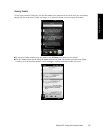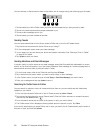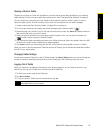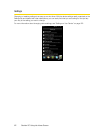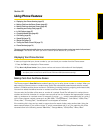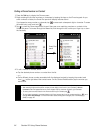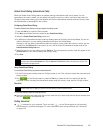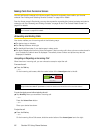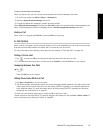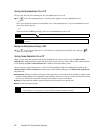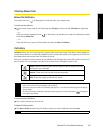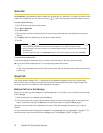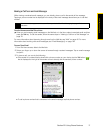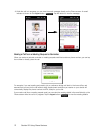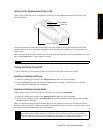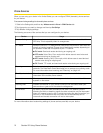Section 2D. Using Phone Features 67
Using Phone Features
To reject a call and send a text message:
When you reject a call, you can choose to automatically send a text message to the caller.
1. On the Phone screen, tap Menu > Options... > Advanced tab.
2. Select the Reject call with text message check box.
3. Change the default text message if needed, and then tap OK.
When
Reject call with text message is enabled, tap Send Text to reject the call and send the text message to the
caller. To automatically send the text message, clear the
Edit text message before sending check box.
Ending a Call
When a call is in progress, tap End Call or press the End key to hang up.
In-Call Options
When a call is in progress, use the onscreen buttons to turn on the speakerphone, put a call on hold, accept
a second call and swap between the callers, set up a three-way call, and more.
For more information about starting a three-way call, see “Making a Three-Way Call” on page 142.
Putting a Call on Hold
1. Tap or press the Ta lk key to take the second call, and put the first one on hold.
2. To end the second call and return to the first call, tap End Call or press the End key on your device.
Swapping Between Two Calls
ᮣ Tap .
— or —
Press the
Talk key on your device.
Writing Down Notes While in a Call
1. Tap Menu > Create Note or pull out the stylus.
2. The Notes program automatically opens, with some information already entered in the notes, such as the
caller name, phone number, and more. Use the sliding QWERTY keyboard or an onscreen keyboard to
enter additional notes. For more information about using the sliding QWERTY keyboard and onscreen
keyboards, see “Entering Text” on page 24.
3. When you have finished entering your notes, tap OK to save your notes.
The file is saved in the Notes file list. To open the program and locate your file, tap
Start > Outlook > Notes. To
learn more about using Notes, see “Notes” on page 86.