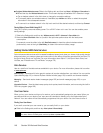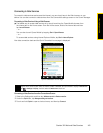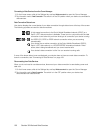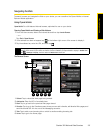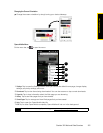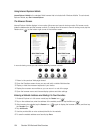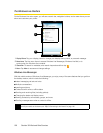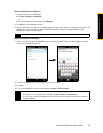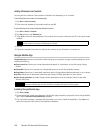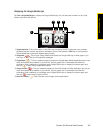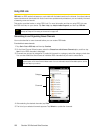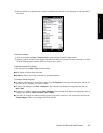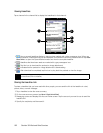Section 3B. Web and Data Services 155
Web and Data Services
Zooming and Panning
Tap the Zoom icon ( ) at the bottom of the browser screen to display and use the onscreen zoom slider.
While viewing a Web page, slide your finger up on the onscreen zoom slider to zoom in, or slide down to
zoom out.
While zoomed in, drag your finger in any direction to move around the Web page.
Using Windows Live
Windows Live™ gives you a full Internet experience on your device. Windows Live™ helps you to find
information, pursue your interests, and get in touch with friends and family on the Internet easier.
Windows Live offers the following key features:
ⅷ Live Messenger, the next generation of MSN Messenger Mobile.
ⅷ Live Mail, the next generation of Hotmail.
ⅷ Bing, which lets you find locations, browse maps, and check for directions. See “Bing” on page 192 for
details.
ⅷ Live Contacts, your address book for storing Live Mail, Live Messenger, and Hotmail contacts.
Setting Up Windows Live
The first time you use Windows Live, sign in using your Windows Live ID, which is your Windows Live Mail or
Hotmail address, and password.
To set up Windows Live for the first time:
1. Tap Start > Windows Live.
2. Tap the links to read the Windows Live Term of Use and the Microsoft Privacy Statement. After reviewing
them, tap
Accept.
3. Enter your Windows Live Mail or Hotmail address and password, ensure that the Save password check box is
selected, and then tap
Next.
4. Tap Next.
5. Choose what information you want to sync online with your device.
Ⅲ If you select Store Windows Live contacts in your mobile phone’s contact list, your Windows Live contacts will
be added to the contact list and to Windows Live Messenger on your device.
Ⅲ If you select Sync e-mail, your Windows Live Mail or Hotmail inbox messages will be downloaded to
your device.
6. Tap Next.
7. After synchronization is complete, tap Done.