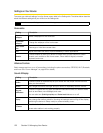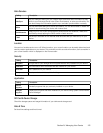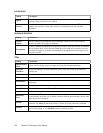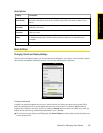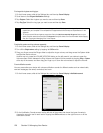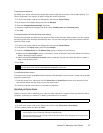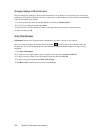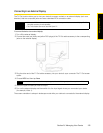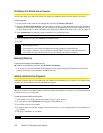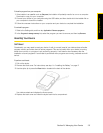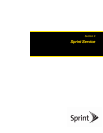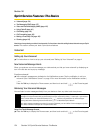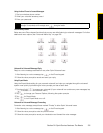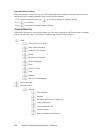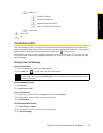130 Section 2J. Managing Your Device
Protecting Your Device with a Password
You can help keep your data more secure by requiring a password every time the device is turned on.
To set a password:
1. On the Home screen, slide to the Settings tab, and then tap Security > Phone lock.
2. Select the Prompt if phone unused for check box, and then specify the idle time before the device requires a
password. If you choose 0 Minutes, you will need to input the password every time you wake the device
up from Sleep mode. For more information, see “Switching to Sleep Mode When Not In Use” on page 12.
3. In the Password type box, select the type of password you would like to use.
4. Enter the password in both the Password and Confirm boxes.
5. Tap OK.
Managing Memory
To see how much memory is available for use:
ᮣ Slide to the Settings tab, and then tap SD Card & Phone Storage.
The amount of memory allocated to data storage versus program storage is displayed, as well as the
amount of memory in use versus the available memory.
Adding and Removing Programs
Additional programs that you purchased can be installed and uninstalled on your device. Your device does
not allow you to uninstall most of the preinstalled programs.
Before you launch the program installer, check first whether the installer can directly run on Windows Mobile
or needs to be run on a computer.
To install a program directly on your device:
1. If the installer is a .cab file, directly download or copy it to your device.
2. On your device, open File Explorer and navigate to the installer file.
3. Tap the file to launch the installer.
4. Choose whether to install the program into the main memory or your storage card, if one is installed on
your device.
5. Wait for the installation to complete.
Tip
If your device is configured to connect to a network, use an alphanumeric password for increased security.
Notes
• To ensure that you can always make emergency calls, do not begin your password with the digits of your
local emergency number.
• If you entered a hint, the hint will be displayed after the wrong password is entered five times.
• If you forget your password, you can hard reset or clear the device’s memory. For more information about
hard resetting the device and clearing the memory, see “Resetting Your Device” on page 131.
Note
Before you purchase additional programs for your device, make sure that they are compatible with your device.
Note
You may be prompted to restart your device after installation is completed.