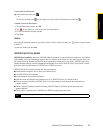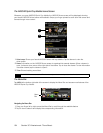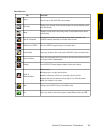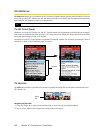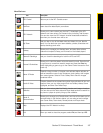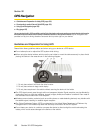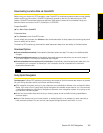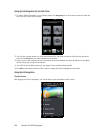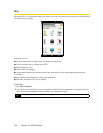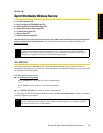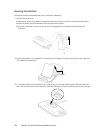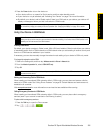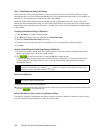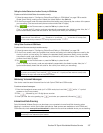Section 3D. GPS Navigation 191
GPS Navigation
ⅷ Drive To lets you get driving directions by address, recently entered locations, airport code or business
name.
ⅷ Search provides you with different ways to provide the addresses and phone numbers of banks,
restaurants, gas stations, emergency services, and other hard to find locations.
ⅷ Maps & Traffic allows you to view map and traffic information for your current location, favorite places, a
business, specific addresses, and more.
ⅷ Share & More gives you more options. You can share an address, record a location, set preferences,
and more.
Entering an Address
With Sprint Navigation, there are two ways to enter an address – by typing it or by speaking it. To access the
address entry menu, tap
Drive To and then tap Address. You will then see the following options:
ⅷ Type It allows you to enter a street address by typing it in the appropriate fields.
1. On the Address screen, tap
Type It.
2. Enter the street name. You may type in a partial entry (five or more letters) for the street name.
3. Tap
Done to submit the address.
4. Sprint Navigation checks to see if the address you entered can be found. Sprint Navigation prompts
you to modify the address if it is too new to be found in the mapping database or if the street number
cannot be found for some other reason.
After submitting the address, you will be taken to the trip confirmation street and you are ready to
begin your trip.
ⅷ Speak It allows you to enter a street address by calling in and dictating the address.
1. On the Address screen, tap
Speak It.
2. Follow the voice prompts to enter your destination address.
3. After a successful entry, hang up and you will be taken back to the screen you were viewing prior to
making the call. The location you just entered will now be displayed at the top of your Recent Places
list. You may need to tap
Refresh Recent Places to make the address available.
You should now have a basic understanding of how to enter an address and get driving directions. For more
information about using Sprint Navigation, visit the support page at
http://www.sprint.com/navigation.
Note
You can always leave the street address field blank and type in a city to perform a city search. The City and
State fields have an auto-fill feature, so you usually will not have to type in the whole name of the city or state.
Note
To quickly clear the fields, choose Options > Clear All on the address screen.
Note
The Sprint Navigation software gets routing directions, maps, and its directory of businesses and points of
interests from the Sprint Navigation servers. You need to subscribe to a data plan in order to access this
information. If you do not have a data plan yet, check Sprint Navigation’s website at
http://www.sprint.com/
navigation for subscription rates.