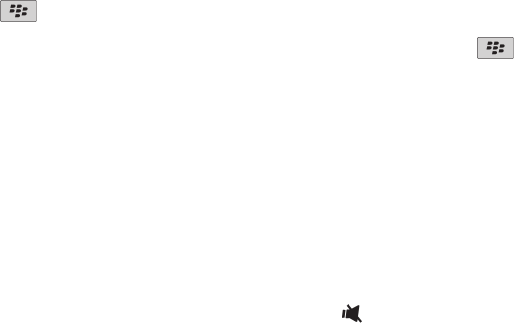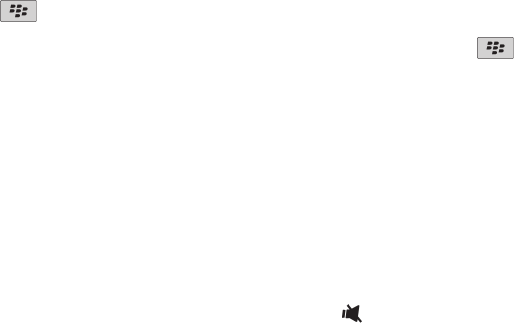
Add a contact alert
You can create contact alerts that allow you to customize ring tones and alerts for calls and messages from specific contacts or groups of
contacts. When you receive a call or message from the contact, your BlackBerry® device uses the assigned ring tone or alert, even if you select
the Silent profile or Vibrate Only profile. If you do not want to be notified with the assigned ring tone or alert, you can select the All Alerts Off
profile.
1. On the Home screen, click the Sound and Alert Profiles icon.
2. Click Change Sounds > Sounds for Contacts > Add Contact Alert.
3. In the Name field, type the name of the contact alert.
4. In the Contacts field, type the name of the contact.
5. Click a contact.
6. Change the ring tone and alert information for calls and messages.
7. Press the key > Save.
To delete a contact alert, highlight the contact alert that you want to delete. Press the
key > Delete.
Silence your device
1. On the Home screen, click the Sound and Alert Profiles icon.
2. Do one of the following:
• To receive flashing LED alerts only, click Silent.
• To receive vibrate alerts only, click Vibrate Only.
• To turn off all alerts, including contact alerts, click All Alerts Off.
When a ring tone, reminder, or alert sounds, if available, press the
key on the top of your BlackBerry® device. You can also open or close
the slider to silence a reminder or alert.
Related topics
Silence the alarm, 163
Flashing LED
The LED on the top of your BlackBerry® device flashes different colors to indicate different statuses.
Green
You are in a wireless coverage area. You can turn on or turn off this notification in Options > Display > Screen Display.
Blue
User Guide
Ring tones, sounds, and alerts
130