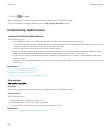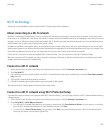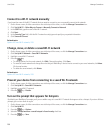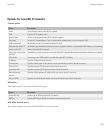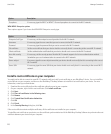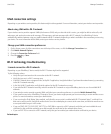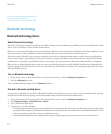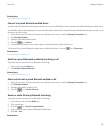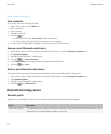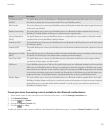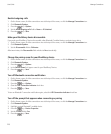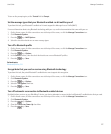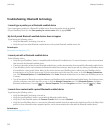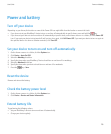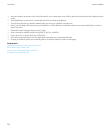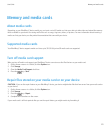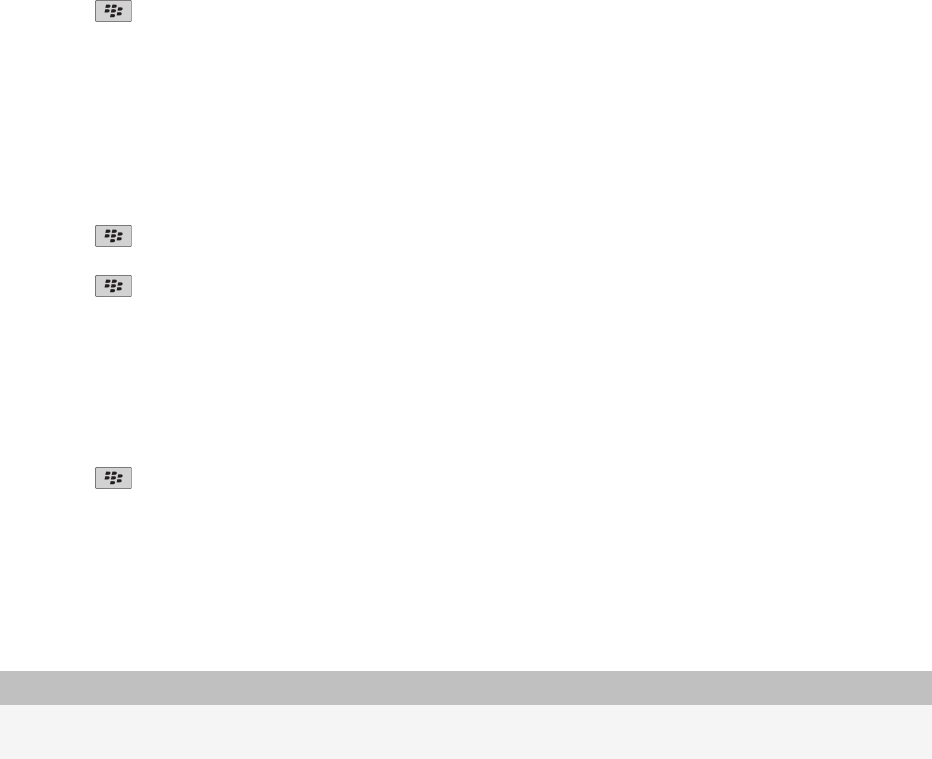
Turn on Bluetooth technology, 19
Send a media file
You can only send media files that you added.
1. On the Home screen, click the Media icon.
2. Click a media type.
3. Click a category.
4. Highlight a media file.
5. Press the key.
• To send a picture file, click Send or Share. Click a message type.
• To send an audio or video file, click the send option for a message type.
6. If necessary, turn on Bluetooth® technology and choose a device or pair with a device.
Rename a paired Bluetooth enabled device
1. On the Home screen, click the connections area at the top of the screen, or click the Manage Connections icon.
2. Click Bluetooth Options.
3. Highlight a paired Bluetooth® enabled device.
4. Press the
key > Device Properties.
5. In the Device Name field, change the name for the Bluetooth enabled device.
6. Press the key > Save.
Delete a paired Bluetooth enabled device
To perform this task, you must first disconnect your BlackBerry® device from the Bluetooth® enabled device.
1. On the Home screen, click the connections area at the top of the screen, or click the Manage Connections icon.
2. Click Bluetooth Options.
3. Highlight a paired Bluetooth® enabled device.
4. Press the key > Delete Device.
Bluetooth technology options
Bluetooth profiles
Depending on your BlackBerry® device model and wireless network, some profiles might not be supported.
Option Description
Audio Source (A2DP) This profile allows you to output audio from your BlackBerry device to Bluetooth® enabled devices that support
stereo audio such as stereo headsets, speakers, and car kits.
User Guide
Manage Connections
214