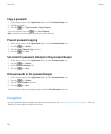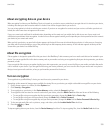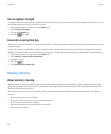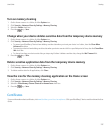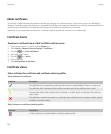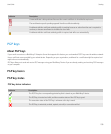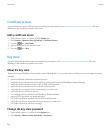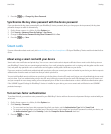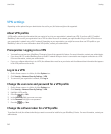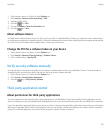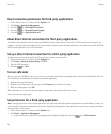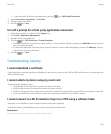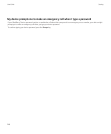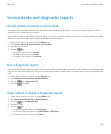VPN settings
Depending on the options that your administrator has set for you, this feature might not be supported.
About VPN profiles
A VPN profile contains the information that you require to log in to your organization's network over VPN. If you have a Wi-Fi® enabled
BlackBerry® device and if your organization uses a VPN to control access to its network, you might be able to log in to the VPN and access
your organization's network using a Wi-Fi network. Depending on your organization, you might have more than one VPN profile on your
BlackBerry® device. For more information about VPN profiles, contact your administrator.
Prerequisites: Logging in to a VPN
• Your email account must use a BlackBerry® Enterprise Server that supports this feature. For more information, contact your administrator.
• If you have a Wi-Fi® enabled BlackBerry device, the Wi-Fi network that your device is connected to must support connections to a VPN.
For more information, contact your administrator.
• If you use a software token to log in to a VPN, the software token must be on your device and the software token information that appears
in the VPN profile must be correct.
Log in to a VPN
1. On the Home screen or in a folder, click the Options icon.
2. Click Security > Advanced Security Settings > VPN.
3. To connect to your organization's network, click Log in.
Change the user name and password for a VPN profile
1. On the Home screen or in a folder, click the Options icon.
2. Click Security > Advanced Security Settings > VPN.
3. Highlight a VPN profile.
4. Press the
key > Edit.
5. In the Username field, type a new user name.
6. In the Password field, type a new password.
7. Press the key > Save.
Change the software token for a VPN profile
To perform this task, the software token that you want to use must be installed on your BlackBerry® device. For more information, contact your
administrator.
User Guide
Security
242