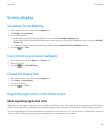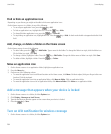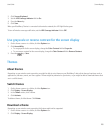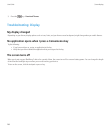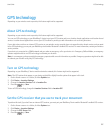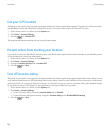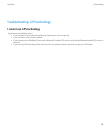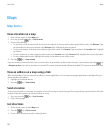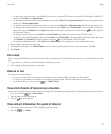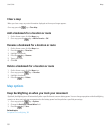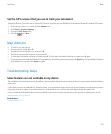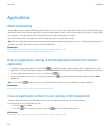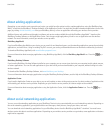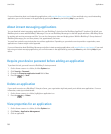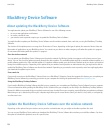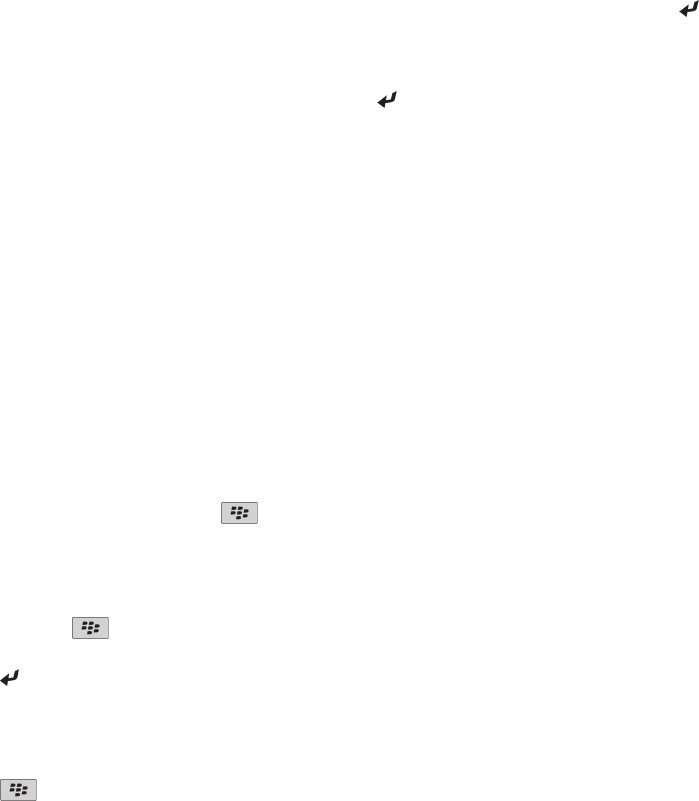
• To specify your current location, if your BlackBerry® device has an internal GPS receiver or is paired with a Bluetooth® enabled GPS
receiver, set the Start field to My Location.
• To specify the location that you are currently viewing on a map, set the Start field to Use center of map. If you are viewing a bookmarked
location, click Use focused location.
• To specify a new location by selecting the location on a map, set the Start field to Select from map. Click the location on the map.
• To specify a point of interest, such as a business or a landmark, set the Start field to Find Location. In the drop-down list at the top
right of the screen, click Business. In the Search field, type the information for the point of interest. Press the key on the keyboard.
Click a point of interest.
• To specify a contact's address, set the Start field to Find Location. Start typing the contact's name. Click the contact.
• To specify a new location by typing the address, set the Start field to Find location. In the drop-down list at the top right of the screen,
click Location. In the Search field, type the address. Press the
key on the keyboard. Click the location.
• To specify a bookmarked location, set the Start field to Find location. In the bottom pane, click a bookmarked location.
4. Repeat step 3 to specify an ending location.
5. To change the route options, click Route Options. Select or clear the check box beside one or more route options. Click OK.
6. Click Search.
Pan a map
To pan a map, your BlackBerry® device must be in pan mode and not zoom mode. The mode that your device is in is displayed at the top of the
map.
1. If your device is in zoom mode, click the trackpad to switch to pan mode.
2. On the trackpad, slide your finger in any direction.
Zoom in or out
On a map, do one of the following
• To zoom in, if your device is not already in zoom mode, press the trackpad. Slide your finger up on the trackpad.
• To zoom out, if your device is not already in zoom mode, press the trackpad. Slide your finger down on the trackpad.
• To zoom to a point in a route, press the key > Zoom To Point.
View a list of points of interest near a location
You can search for points of interest such as businesses or landmarks. For example, you might search for coffee shops near your current location.
1. On a map, press the
key > Find Location.
2. Type the point of interest information.
3. Press the key on the keyboard.
View contact information for a point of interest
1. On a map or in a list of points of interest, highlight a point of interest.
2. Press the
key > Details.
User Guide
Maps
191