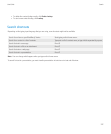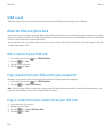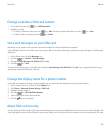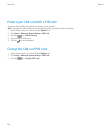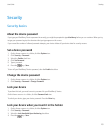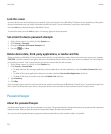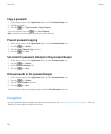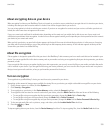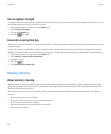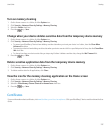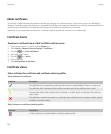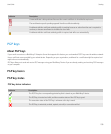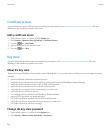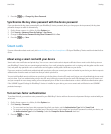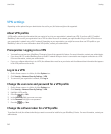About encrypting data on your device
When encryption for data on your BlackBerry® device is turned on, your device uses a private key to encrypt data as it is stored on your device,
including data that your device receives when it is locked. Your device decrypts data as you access it.
You can set encryption to include or exclude your contacts. If you turn on encryption for contacts and you receive a call when your device is
locked, the caller name does not appear on the screen.
If you use a smart card certificate for authentication, depending on the smart card, you might also be able to use one of your smart card
certificates to provide two-factor encryption. In order to access the encrypted content, you must provide your device password and also connect
your device to your smart card reader.
When you lock your device, an open lock indicator appears at the top of the screen to indicate that your device is in the process of securing
your data, which includes deleting a copy of the private key from the temporary device memory. A lock indicator appears at the top of the
screen when your device has deleted the key.
About file encryption
File encryption is designed to protect files that you store in the BlackBerry® device memory and on a media card that can be inserted in your
device. You can encrypt the files in the device memory and on your media card using an encryption key that your device generates, your device
password, or both.
If you encrypt the files using an encryption key that your device generates, you can only access the files on your media card when the media
card is inserted in your device. If you encrypt the files using your device password, you can access the files on your media card in any device
that you insert your media card into, as long as you know the password for the device.
Turn on encryption
To encrypt data on yourBlackBerry® device, you must have set a password for your device.
Depending on the amount of storage space available for storing files on your device, you might not be able to encrypt files on your device.
1. On the Home screen or in a folder, click the Options icon.
2. Click Security > Encryption.
3. To encrypt data on your device, in the Device Memory section, select the Encrypt check box.
4. To encrypt files that are stored on a media card and on your device, select the Media Card check box and do one of the following:
• To encrypt files using an encryption key that your device generates, change the Mode field to Device Key.
• To encrypt files using your device password, change the Mode field to Device Password.
• To encrypt files using an encryption key and your device password, change the Mode field to Device Password & Device Key.
5. To also encrypt media files such as pictures, songs, and videos, select the Include Media Files check box.
6. Press the
key > Save.
To stop encrypting data on your device, clear the Device Memory check box. To stop encrypting files, clear the Media Card check box.
User Guide
Security
235