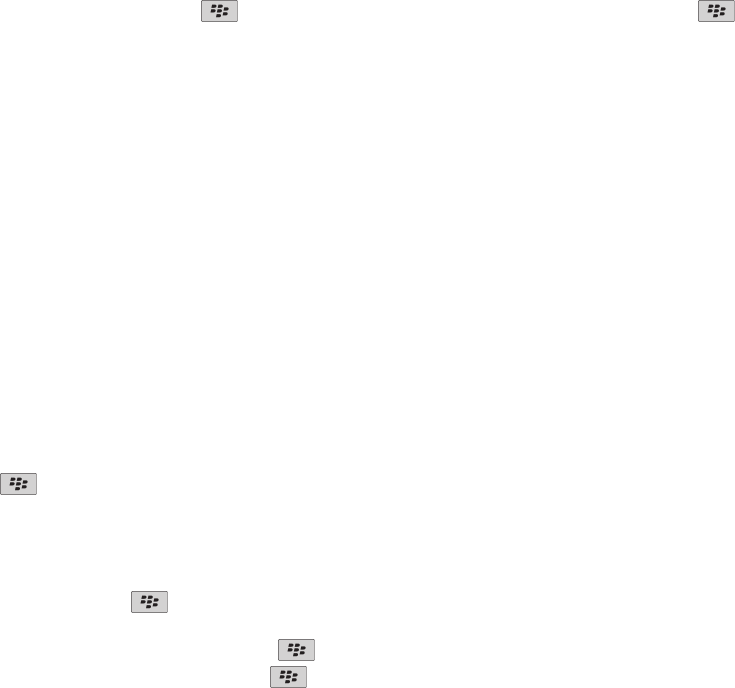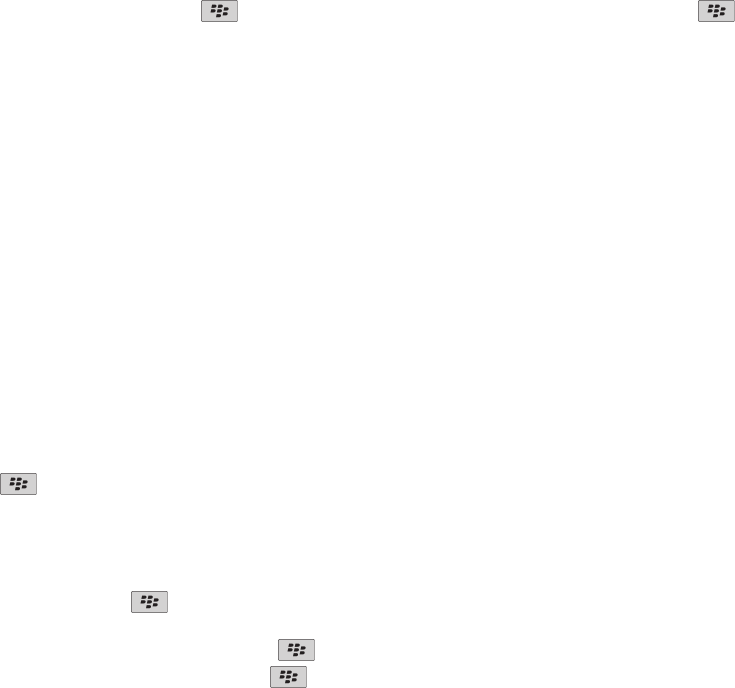
• Verify that your BlackBerry® device is compatible with the Bluetooth® enabled device. For more information, see the documentation
that came with the Bluetooth enabled device.
• If you do not know the passkey for your Bluetooth enabled device, see the documentation that came with the Bluetooth enabled device.
• If your BlackBerry device does not detect the Bluetooth enabled device that you want to pair with, try making your BlackBerry device
discoverable for a short period of time. Many car kits need to discover your BlackBerry device rather than your BlackBerry device
discovering the car kit. On the Home screen, click the connections area at the top of the screen, or click the Manage Connections
icon. Click Bluetooth Options. Click Add New Device. Click Listen. Bluetooth enabled devices can detect your BlackBerry device for
2 minutes.
• Turn off encryption for Bluetooth connections between your BlackBerry device and the Bluetooth enabled device. On the Home screen,
click the connections area at the top of the screen, or click the Manage Connections icon. Click Bluetooth Options. Highlight a
Bluetooth enabled device. Press the key > Device Properties. Clear the Encryption check box. Press the key > Save.
Discover the Home screen
Change the theme, and wallpaper, and organize with folders.
Switch themes
1. On the Home screen or in a folder, click the Options icon.
2. Click Display > Screen Display.
3. In the Theme section, click a theme.
4. Click Activate.
To delete a theme, click the theme. Click Delete.
Use a picture as your device wallpaper
1. On the Home screen, click the Media icon > Pictures icon.
2. Browse to a picture.
3. Press the
key > Set As Wallpaper.
Add, change, or delete a folder on the Home screen
On the Home screen, do one of the following:
• To add a folder, press the key > Add Folder. Type a name for the folder. To change the folder icon style, click the folder icon.
Click a folder icon style. Click Add.
• To change a folder, highlight a folder. Press the
key > Edit Folder. Change the folder name or folder icon style. Click Save.
• To delete a folder, highlight a folder. Press the key > Delete.
User Guide
Quick Help
24