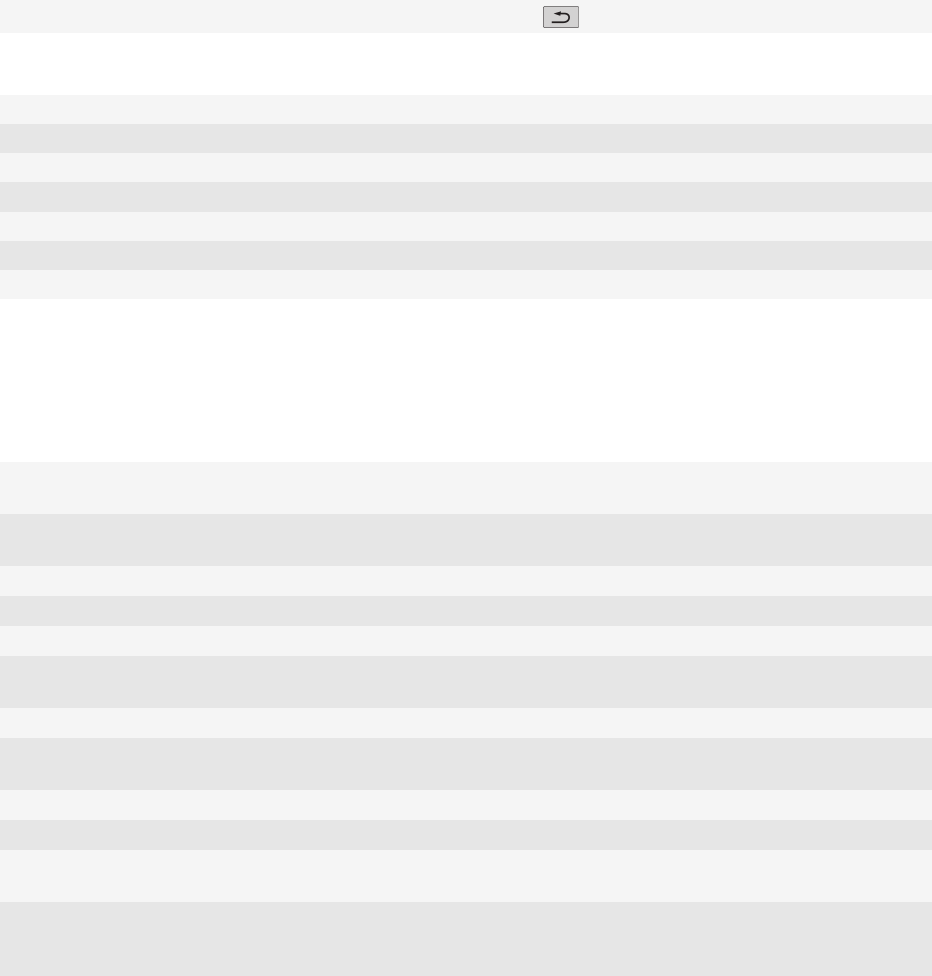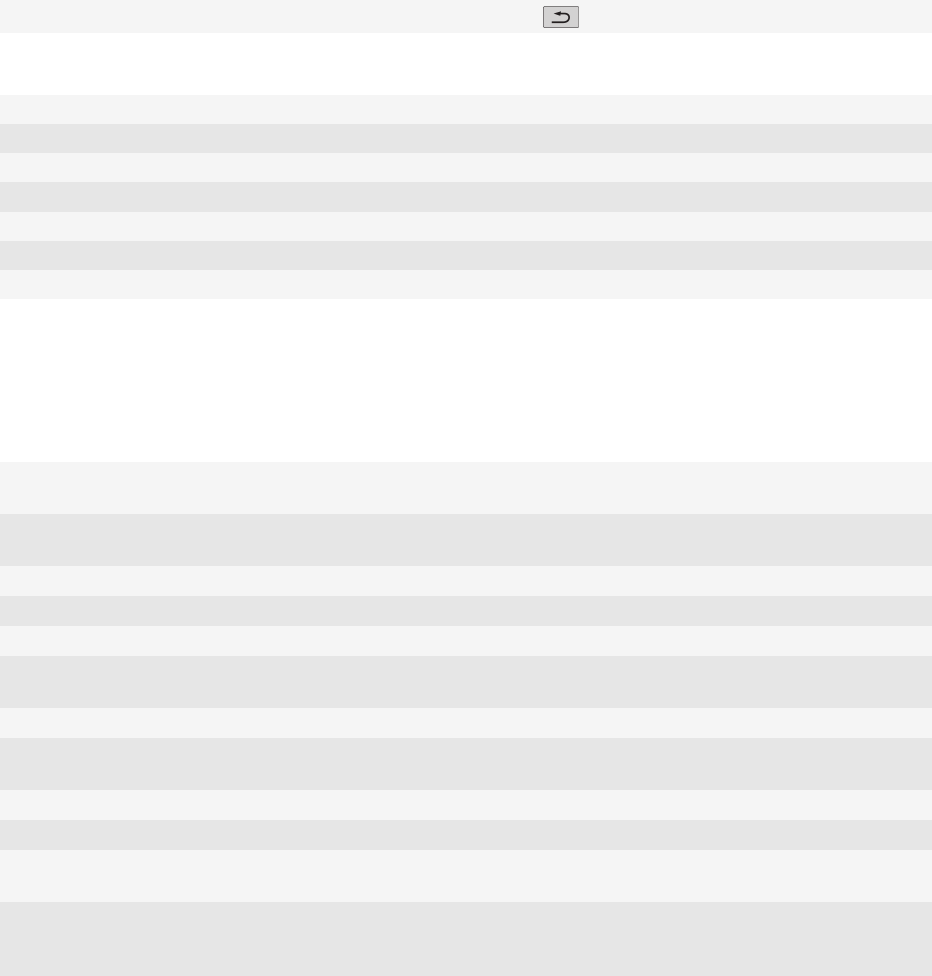
View all your messages Press the key.
Move around your message inbox
Move up a screen Press the Shift key and the Space key.
Move down a screen Press the Space key.
Move to the top of a message inbox Press T
Move to the bottom of a message inbox Press B
Move to the next unopened item Press U
Move to the next related message Press J
Move to the previous related message Press K
Typing shortcuts for the touch screen keyboard
Depending on the typing input language that you are using, some shortcuts might not be available.
Show the keyboard Tap a text field or tap the Show Keyboard icon at the bottom of the
screen.
Hide the keyboard Touch the top of the keyboard and slide your finger quickly down the
screen.
Insert a period Tap the Space key twice. The next letter is capitalized.
Insert an at sign (@) or a period (.) in an email address field Tap the Space key.
Capitalize a letter Tap the Shift key. Tap the letter key.
Turn on CAP lock Touch and hold the Shift key until the lock indicator appears on the
key. To turn off CAP lock, tap the Shift key again.
Type a symbol Tap the Symbol key. Tap the letter key.
Type an accented character Touch and hold the letter key. Tap the accented character that appears
on the screen.
Type a number in a text field Tap the 123 key. Tap the number key.
Type a number in a number field Tap a number key. You do not need to tap the 123 key.
Turn on NUM lock Touch and hold the 123 key until the lock indicator appears on the key.
To turn off NUM lock, tap the 123 key again.
Move the cursor to edit text Touch the text. Your BlackBerry® device displays a frame around the
cursor. To move the cursor one character at a time, touch the cursor
frame and slide your finger.
User Guide
Shortcuts
34