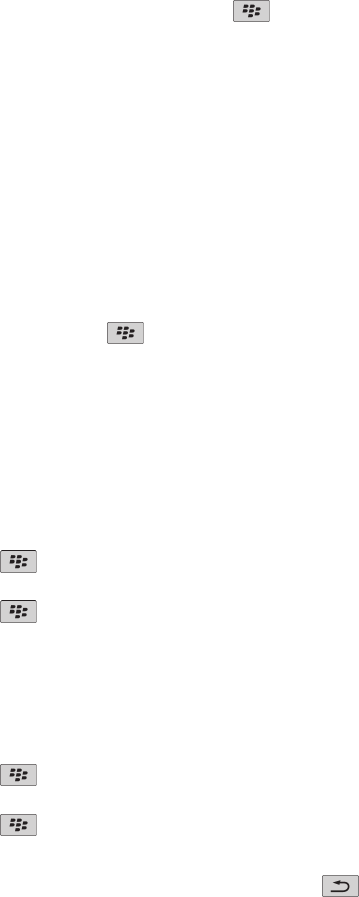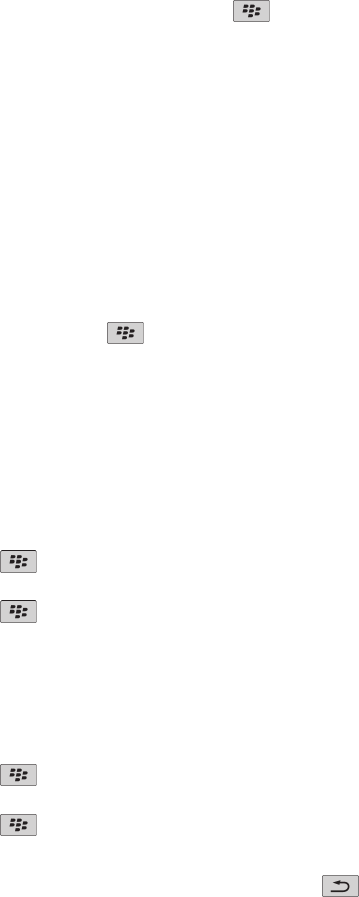
To return the picture to its original size, press the key > Zoom 1:1.
Browser bookmarks
About bookmarks for web pages
You can add bookmarks for web pages that you visit frequently. When you add a bookmark, you can set whether you want the browser to check
the web page for updates periodically. Bookmarks for web pages that have been updated since the last time you visited them appear in italic.
Add a bookmark for a web page
1. On a web page, press the key > Add to Bookmarks.
2. In the Name field, type a name for the bookmark.
3. In the Folder field, click the folder that you want the bookmark to appear in.
4. Click Add.
If you visit the web page offline, the browser displays the content that was current the last time that you viewed the web page online.
Change or delete a bookmark for a web page
1. On the Home screen, click the Browser icon.
2. Press the key > Bookmarks.
3. Highlight a bookmark.
4. Press the
key.
• To change a bookmark, click Edit Bookmark. Change the bookmark. Click Accept.
• To delete a bookmark, click Delete Bookmark.
Send a bookmark for a web page
1. On the Home screen, click the Browser icon.
2. Press the key > Bookmarks.
3. Highlight a bookmark.
4. Press the
key > Send Link.
5. Click a message type.
To return to the browser after you send the message, press the key.
File a bookmark for a web page
1. On the Home screen, click the Browser icon.
User Guide
Browser
136