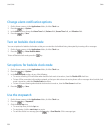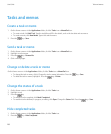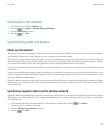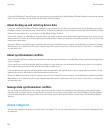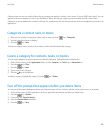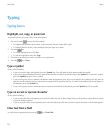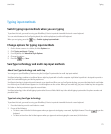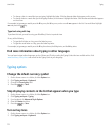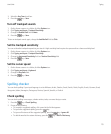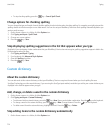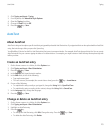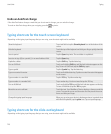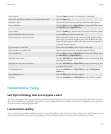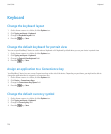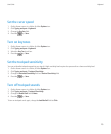• To change a letter in a word that you are typing, highlight the letter. Click the alternate letter that appears on the screen.
• To change a letter in a word after you finish typing the word, click the word. Highlight the letter. Click the alternate letter that appears
on the screen.
For example, to type run, you would press the R key once, the U key once, and so on until run appears in the list. You would then highlight
run and press the key.
Type text using multi-tap
To perform this task, you must be using your BlackBerry® device in portrait view.
Do any of the following:
• To type the first letter on a key, press the letter key once.
• To type the second letter on a key, press the letter key twice.
For example, to type run, you would press the R key three times, the U key twice, and the N key twice.
Find more information about typing in other languages
You can learn to type in other languages such as Chinese and Thai by reading the Typing Guides that are available online. Visit
www.blackberry.com/go/docs and search for the Typing Guide in your language.
Typing options
Change the default currency symbol
1. On the Home screen or in a folder, click the Options icon.
2. Click Typing and Input > Keyboard.
3. Change the Currency Key field.
4. Press the key > Save.
Stop displaying contacts in the list that appears when you type
1. On the Home screen or in a folder, click the Options icon.
2. Click Typing and Input > Typing.
3. For a keyboard, click Advanced Style Options.
4. Clear the Names check box.
5. Press the key > Save.
Turn on key tones
1. On the Home screen or in a folder, click the Options icon.
2. Click Typing and Input > Keyboard.
User Guide
Typing
172