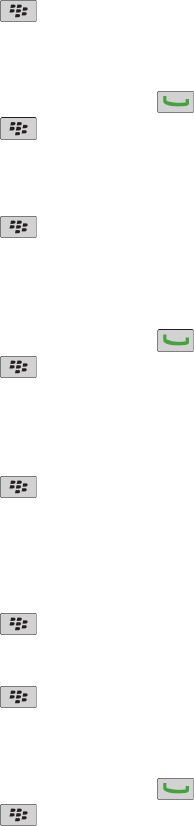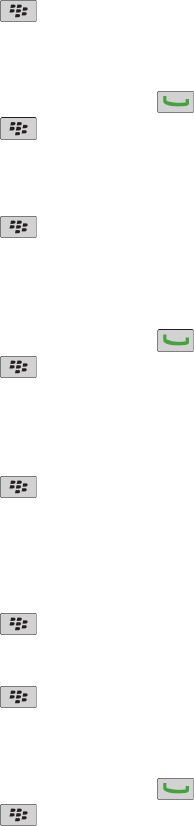
4. Press the key > Save.
Sort phone numbers or contacts on the Phone screen
1. From the Home screen, press the
key.
2. Press the key > Options > Call Logs and Lists.
• To sort phone numbers or contacts by frequency of use, change the Phone List View field to Most Used.
• To sort contacts alphabetically by contact name, change the Phone List View field to Name.
• To sort phone numbers or contacts by most recent use, change the Phone List View field to Most Recent.
3. Press the
key > Save.
Hide or display your phone number when you make calls
Your wireless network can override the option that you choose.
1. From the Home screen, press the key.
2. Press the key > Options > In-call Settings.
• To hide your phone number when you make calls, change the Restrict My Identity field to Always.
• To display your phone number when you make calls, change the Restrict My Identity field to Never.
• To allow your wireless network to decide whether to hide or display your phone number, change the Restrict My Identity field to
Network Determined.
3. Press the
key > Save.
Turn off the prompt that appears before you delete items
You can turn off the prompt that appears before you delete messages, call logs, contacts, calendar entries, tasks, memos, or passwords.
1. On the Home screen, click the application icon for an application that prompts you before you delete items.
2. Press the key > Options.
3. If necessary, click General Options.
4. Clear the Confirm Delete check box.
5. Press the
key > Save.
Change how you answer or end calls with the holster or the slider
1. From the Home screen, press the key.
2. Press the
key > Options > In-call Settings.
• To answer calls automatically when you remove your BlackBerry® device from the holster or when you open the slider, change the
Auto Answer Calls field to Out of Holster, Slide Open, or Both.
• To stop answering calls automatically when you remove your device from the holster or when you open the slider, change the Auto
Answer Calls field to Never.
• To end calls automatically when you insert your device in the holster or when you close the slider, change the Auto End Calls field to
Into Holster, Slide Close, or Both.
User Guide
Phone
53